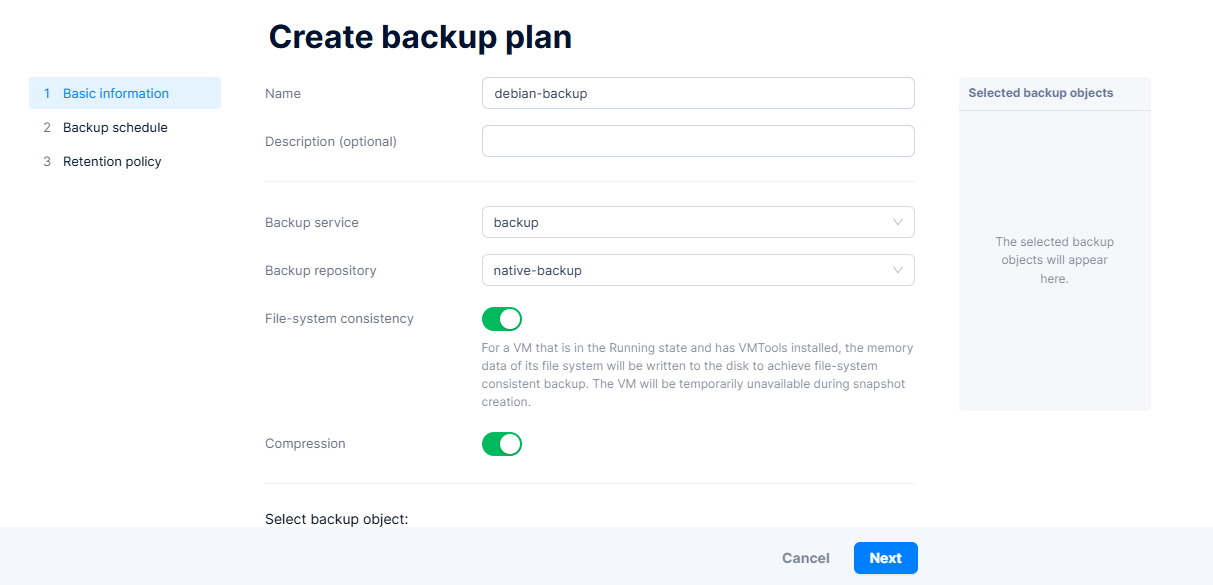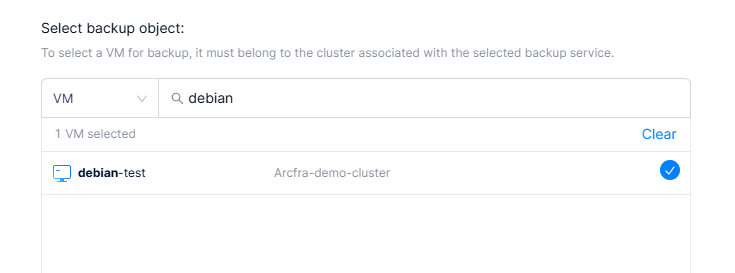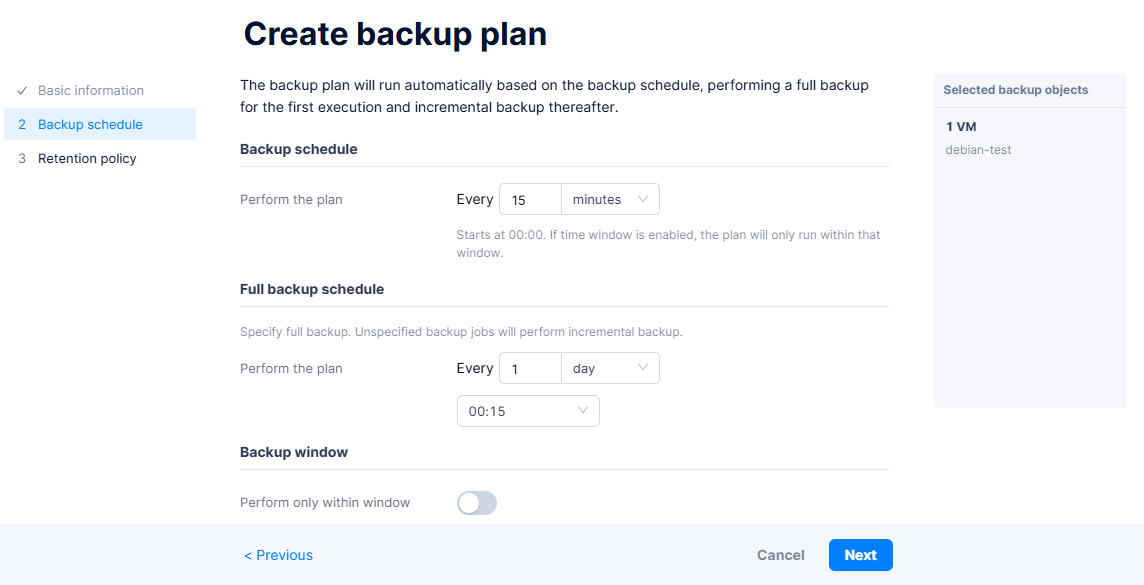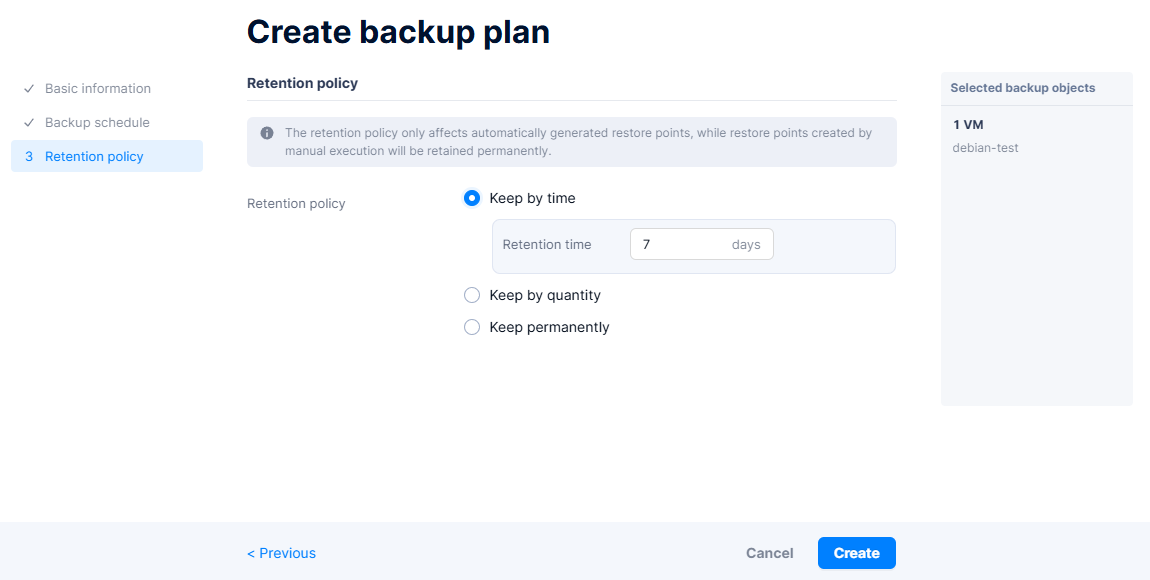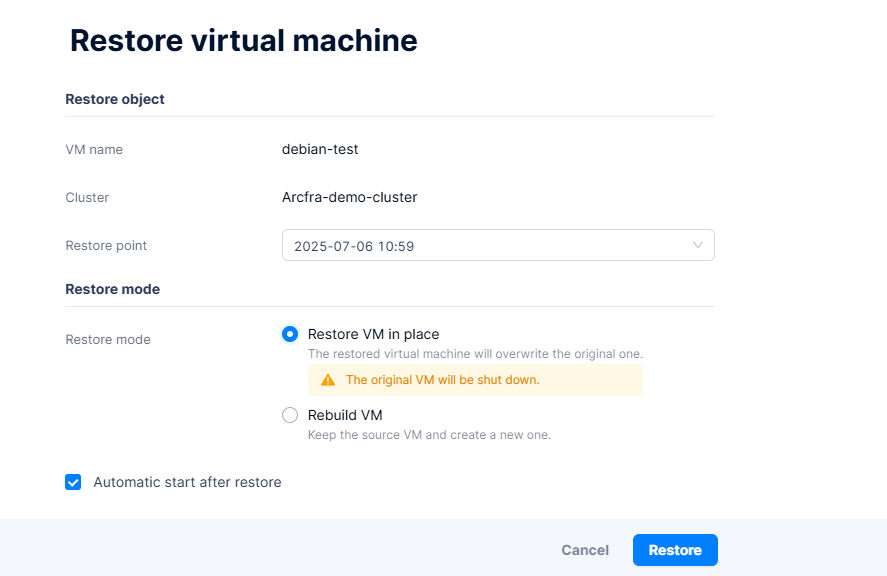Backup and Restore in Arcfra for Disaster Recovery
📦 Backup and Restore in Arcfra for Disaster Recovery
In virtualized environments, unexpected system failures or human errors can cause major disruptions. To ensure data protection and business continuity, the Arcfra Enterprise Cloud Platform includes powerful built-in backup and restore capabilities for your virtual machines (VMs).
This article covers:
- 📦 VM Backups
- 🔁 Restore VM from Backup
📦 1. Full VM Backup in Arcfra
Arcfra supports snapshot-based backups that can be triggered manually or automated via backup policies. These backups can be stored locally or remotely, depending on your infrastructure setup.
🔹 Backup Plan
- Go to Backup & DR section.
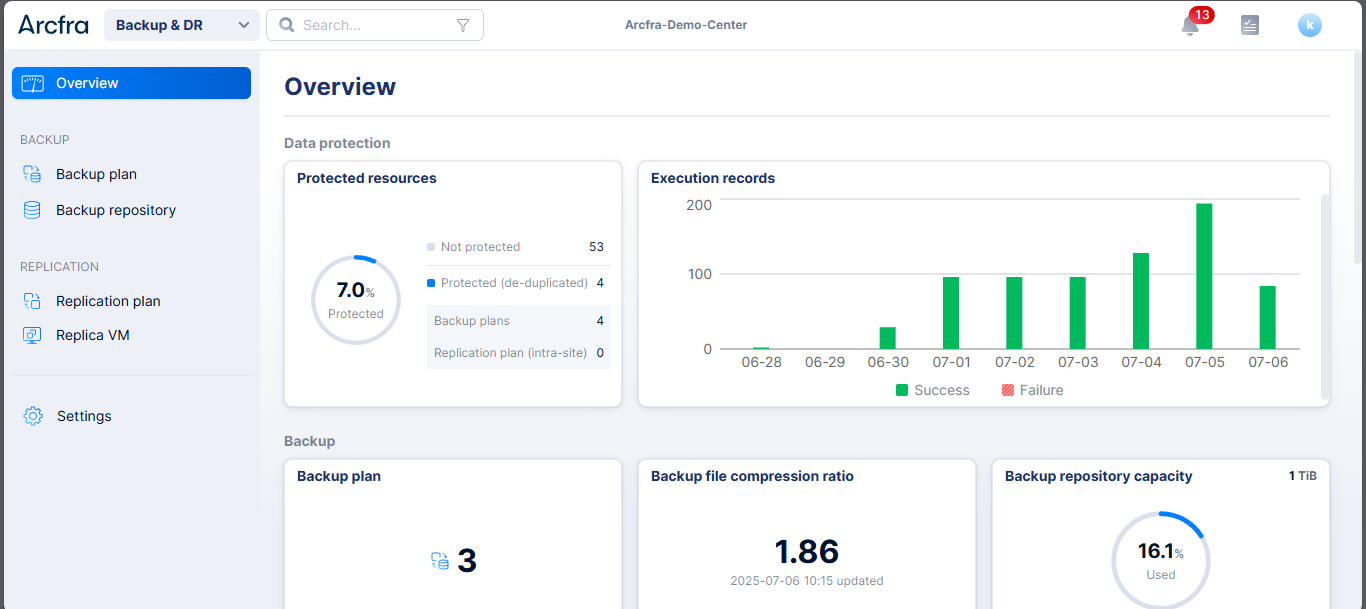
- Click Backup Plan and Create Backup Plan.
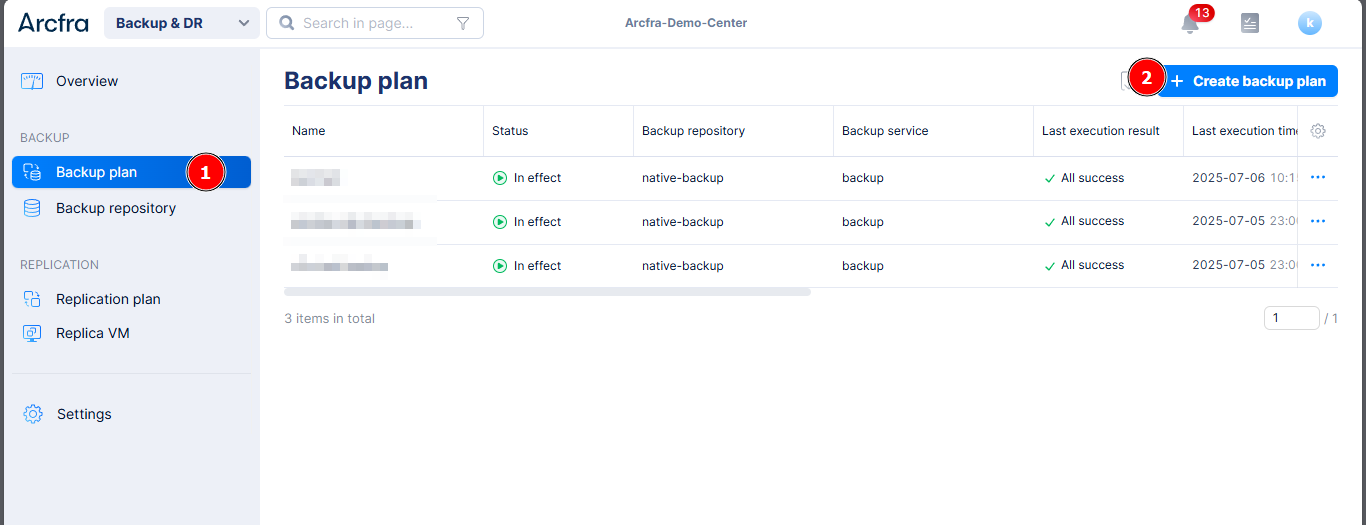
- Fill in:
- Click Create to create backup plan.
- Double click on backup plan, and click Perform manually if you want to trigger and perform backup.
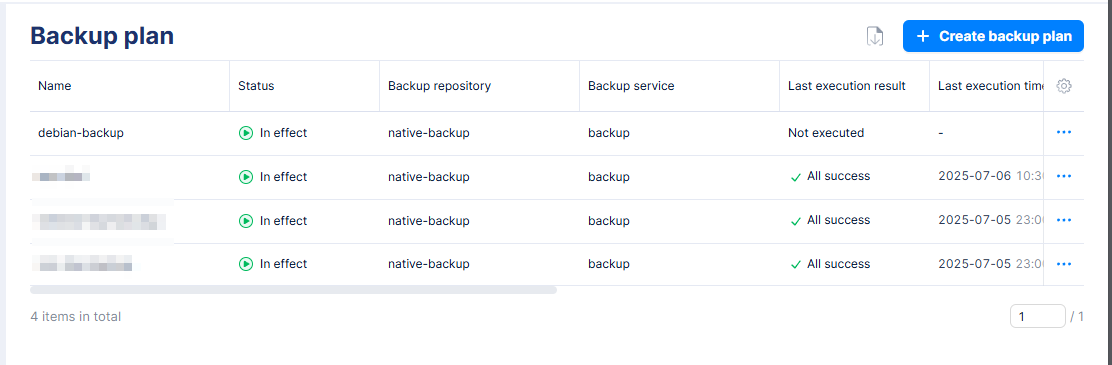
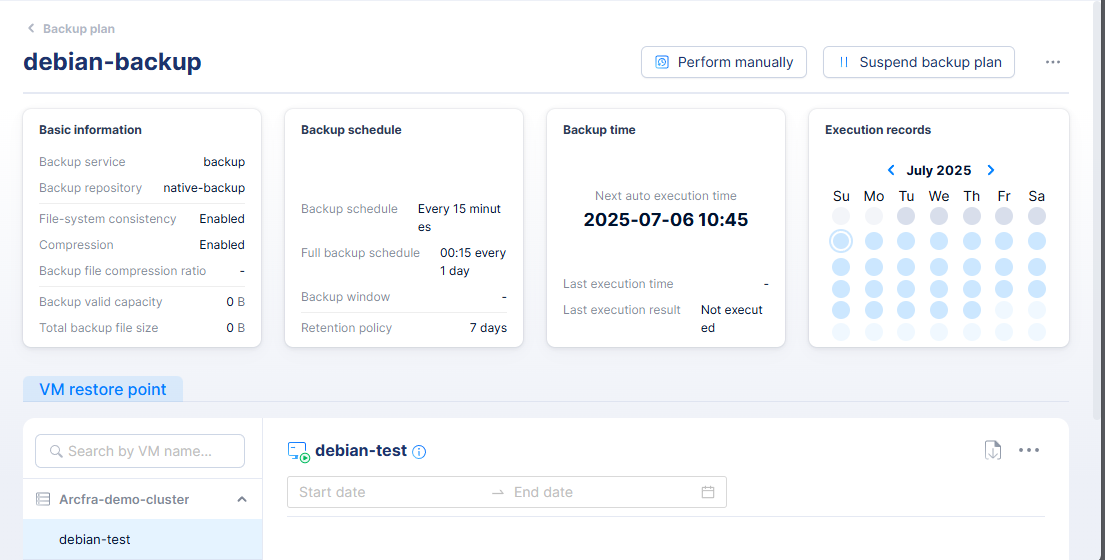
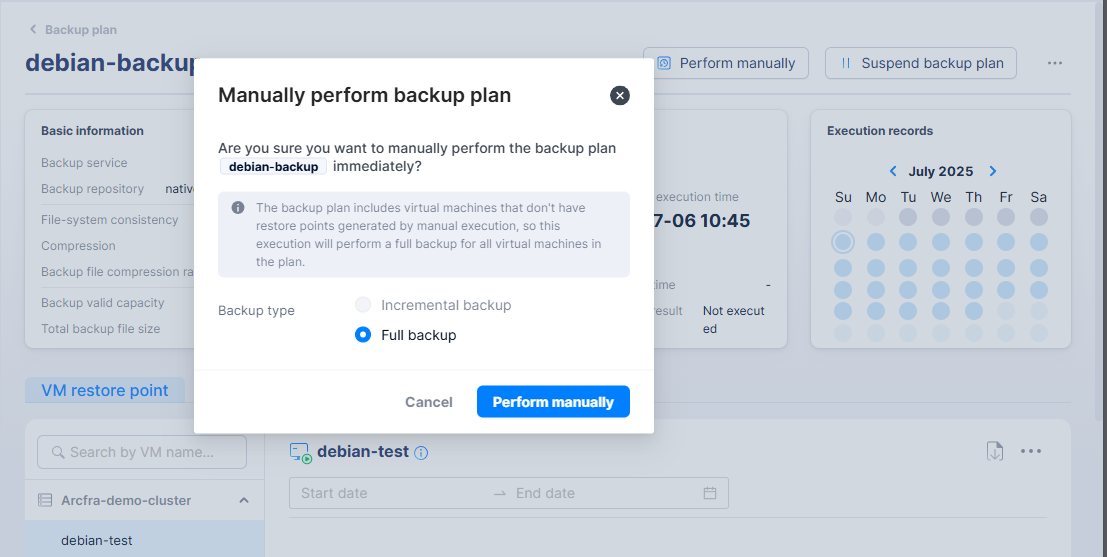
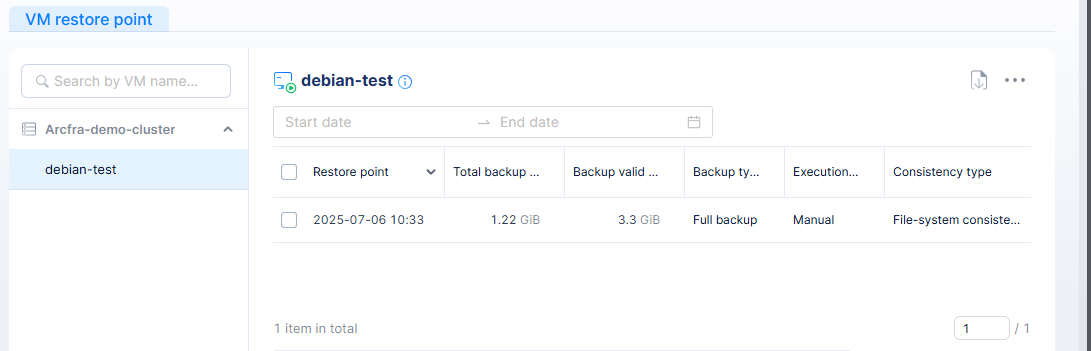
✅ Recommended: Schedule nightly backups for all production VMs.
🔁 2. Restoring VMs from Backup
Whether due to system failure or accidental deletion, restoring from a backup is quick and flexible in Arcfra.
🔹 Restore Options
- Go to Backup & DR → Backup Plan.
- Double click on desired backup plan and navigate to VM Restore Point
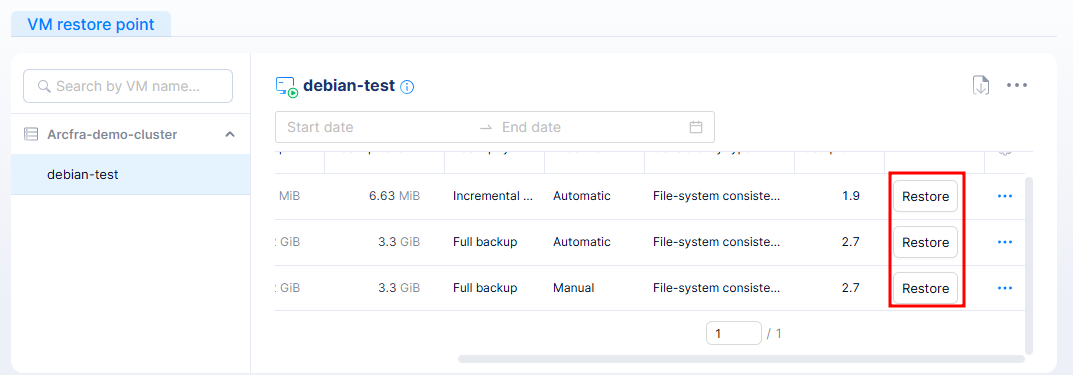
- Click Restore and Choose restore method from two actions:
- Follow the wizard to confirm resource allocation for the restored VM.
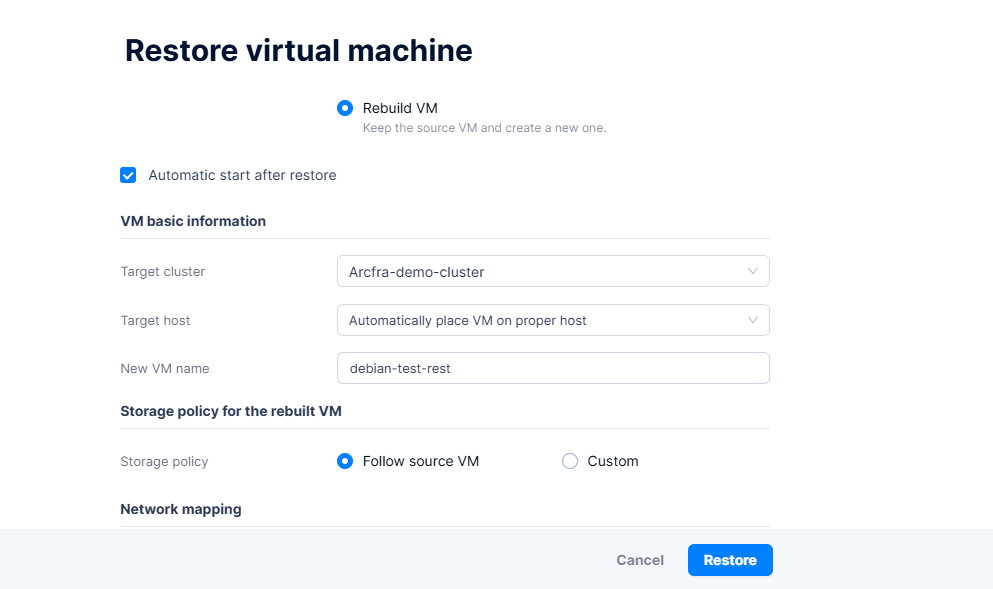
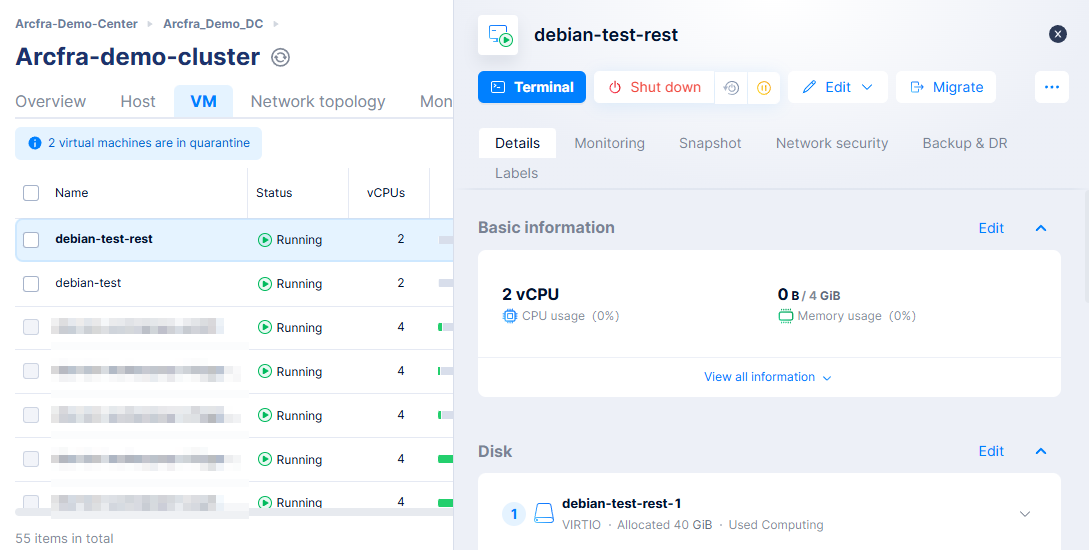
- Power on the restored VM and validate system status.
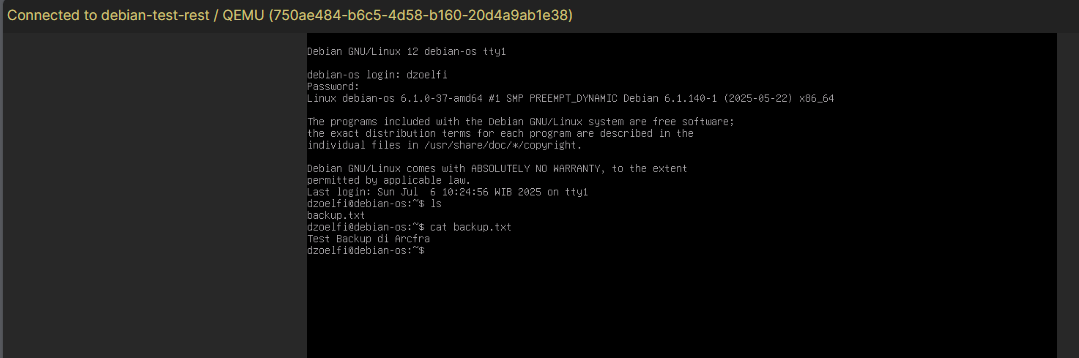
🧠 Tip: Restoring to a new VM is safer when testing unknown issues.
✅ Final Thoughts
With Arcfra’s integrated backup and restore features, administrators can confidently protect critical workloads and recover from incidents with minimal downtime. Whether manually backing up before a software update or relying on daily automated policies, Arcfra ensures your VMs are always recoverable.
📧 Need help setting up your backup strategy? Contact: info@kreasismart.id
🌐 Learn more: https://kreasismart.id/backup-and-dr/