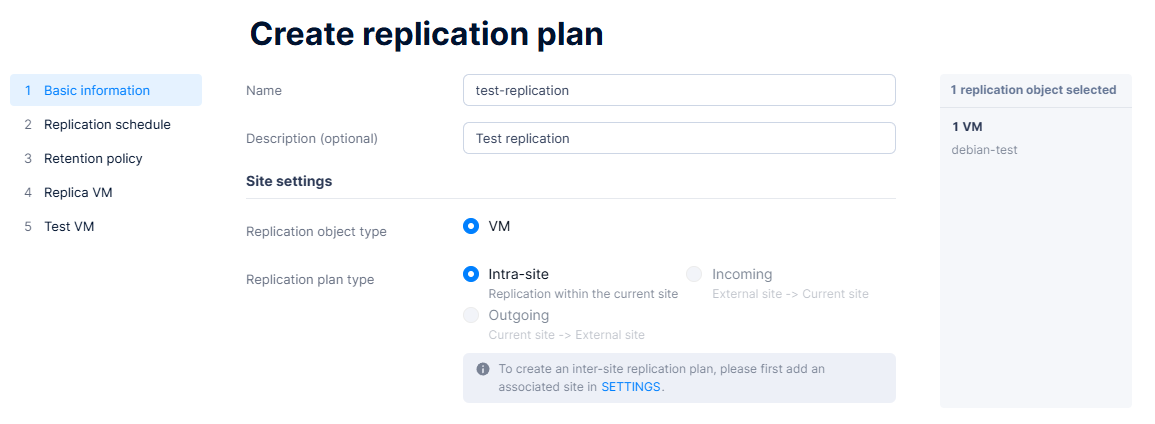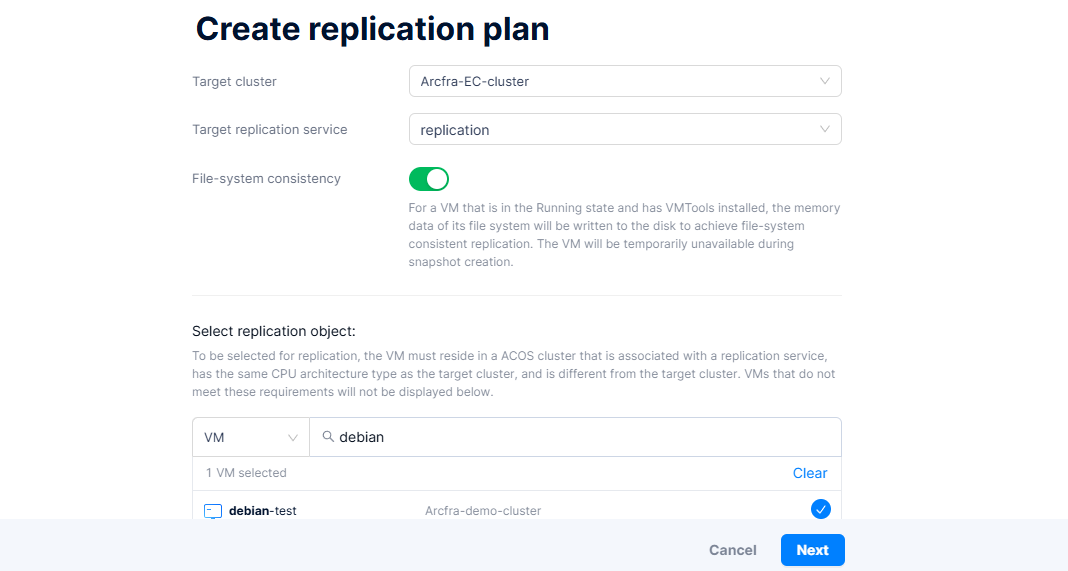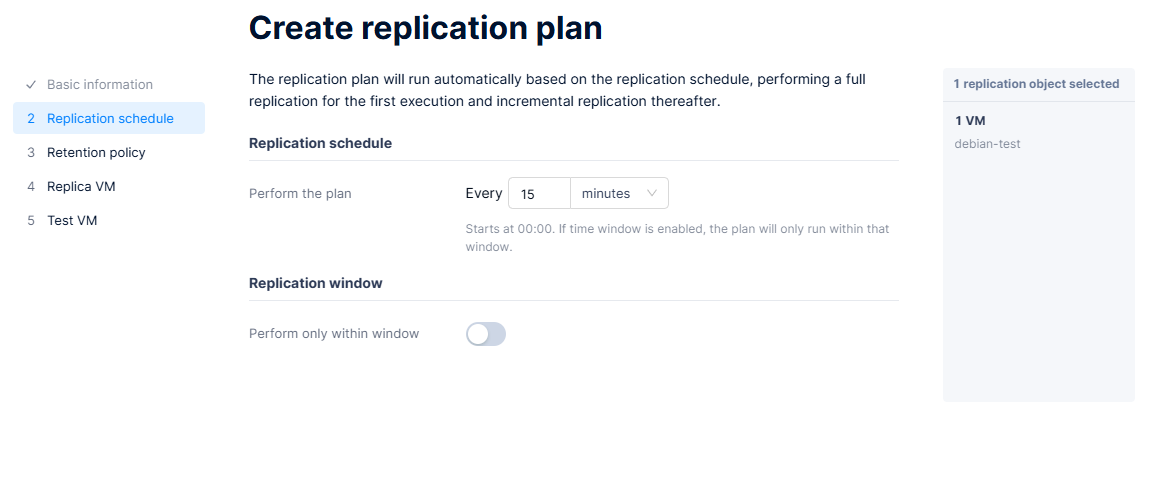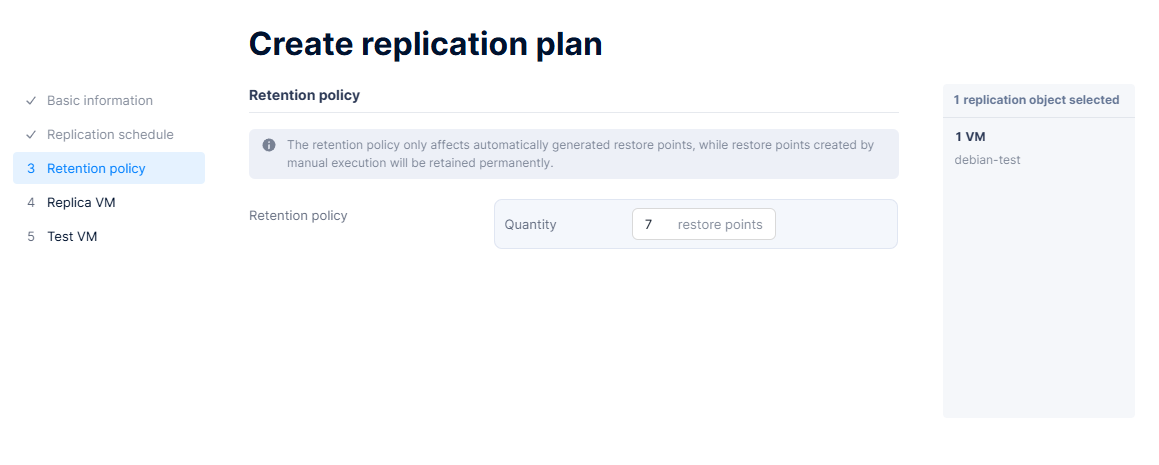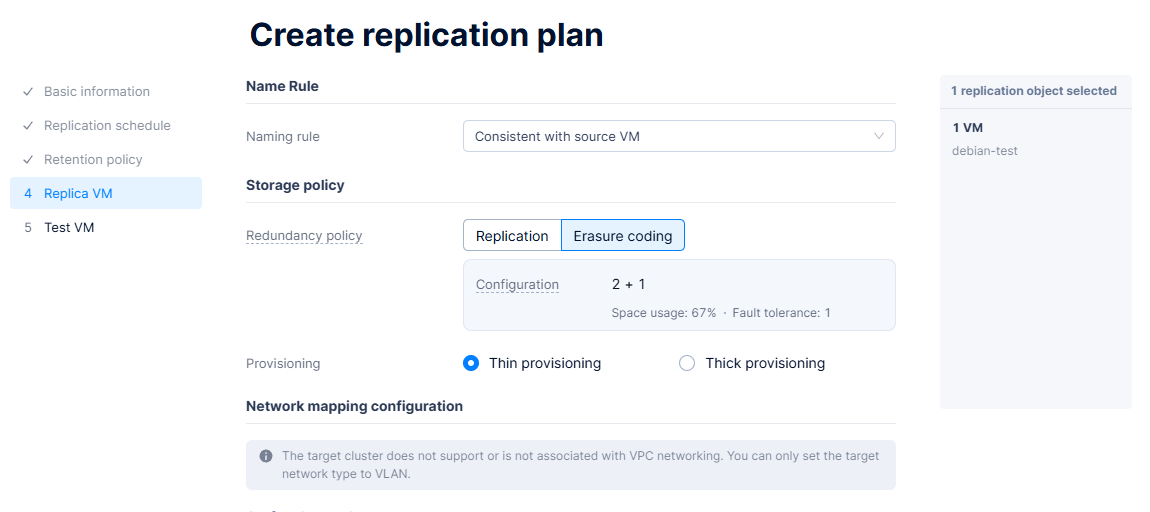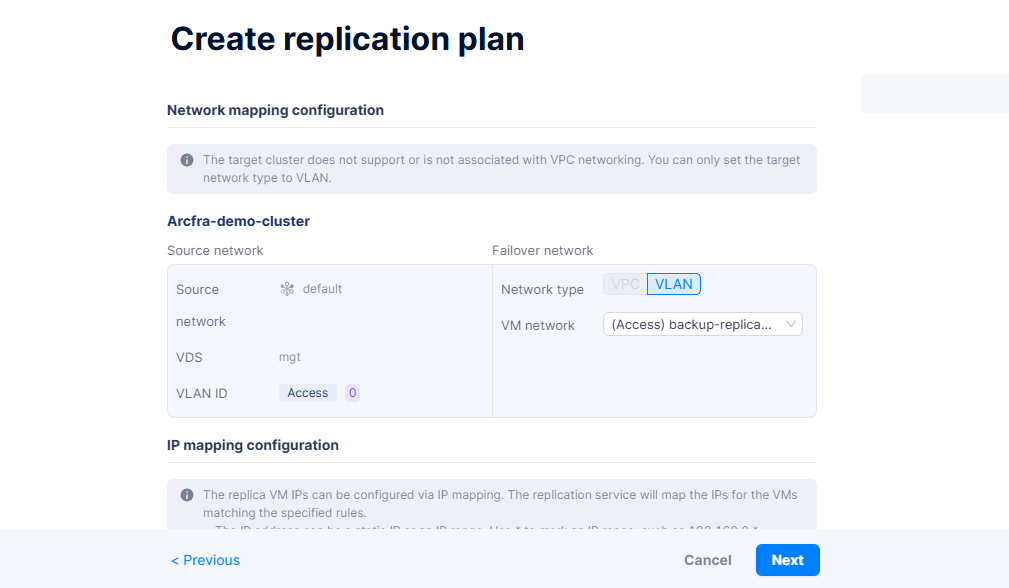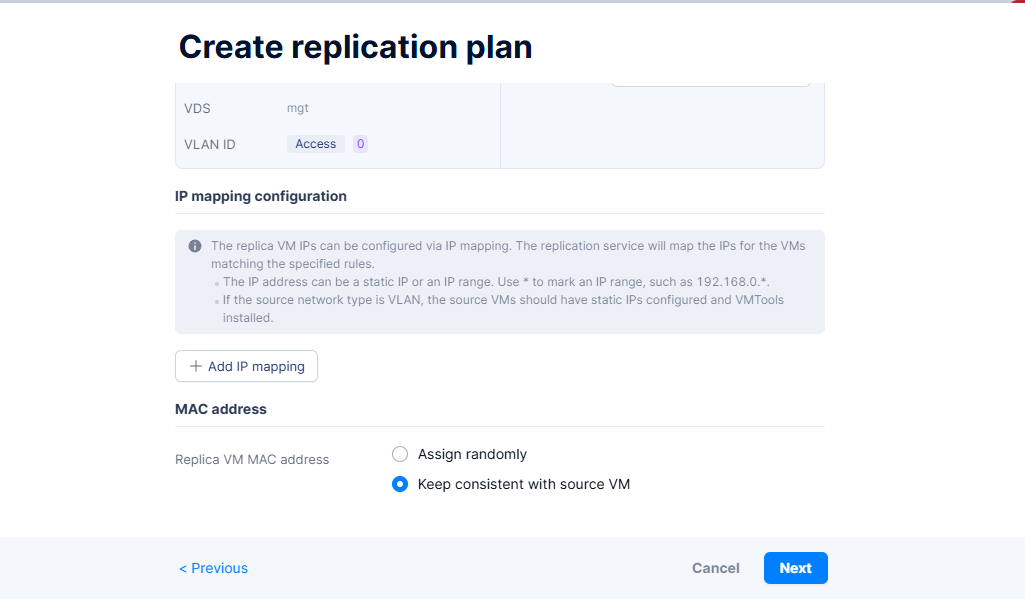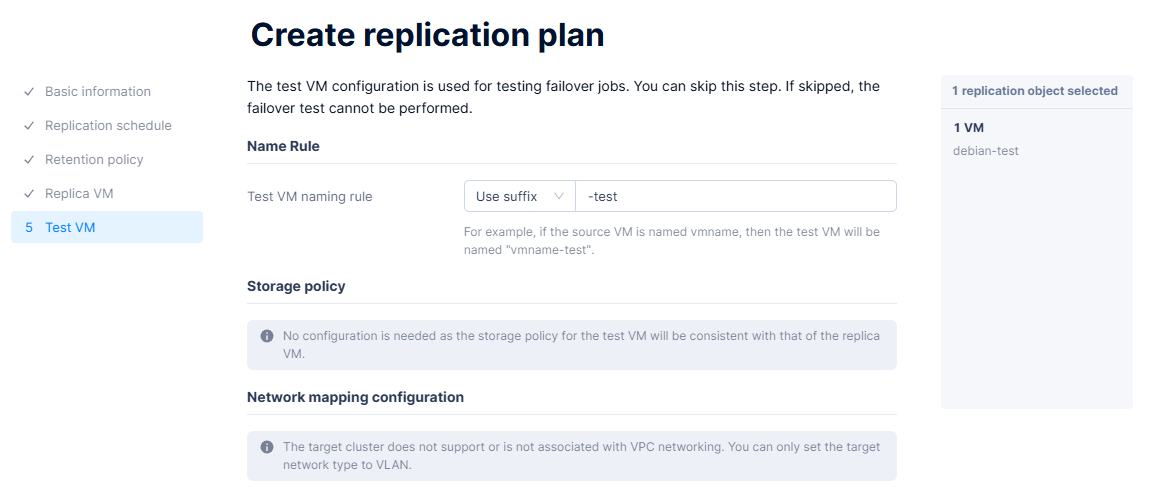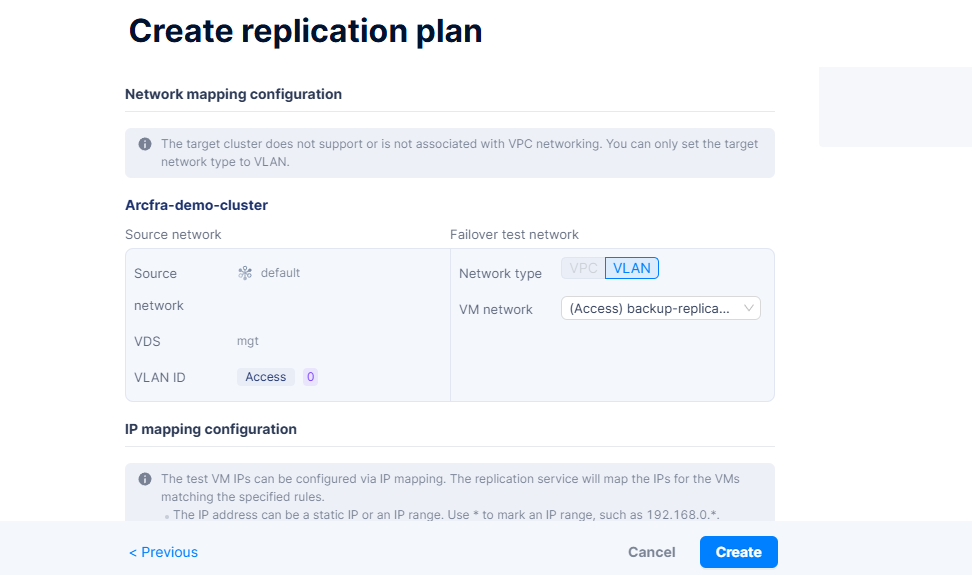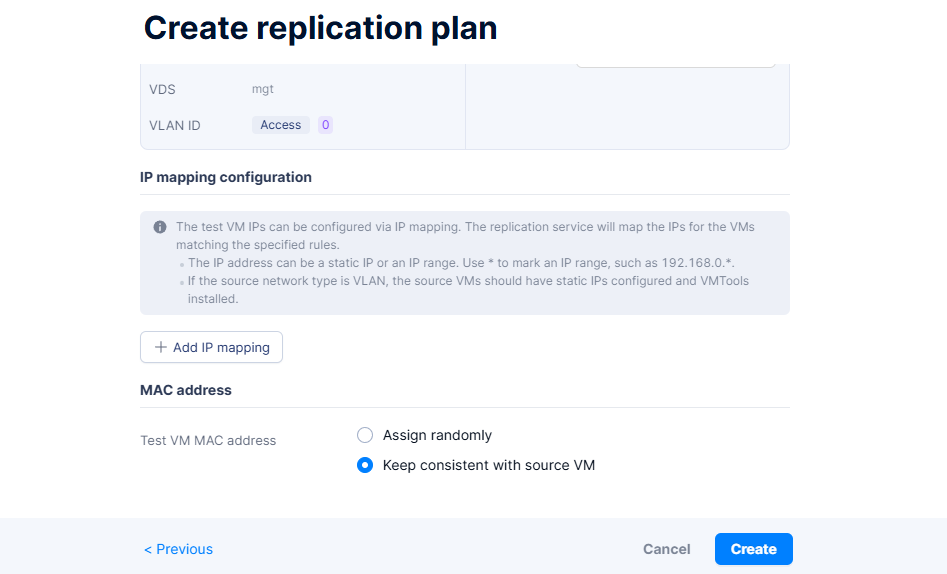VM Replication in Arcfra for High Availability
🌐 VM Replication in Arcfra for High Availability and Disaster Recovery
High availability and fast recovery are critical for enterprise workloads. With Arcfra Enterprise Cloud Platform, administrators can enable VM-level replication across nodes or clusters to ensure minimal downtime in case of failure.
This guide covers:
- 🔄 What is VM Replication?
- ⚙️ How to Set Up Replication in Arcfra
- 🚨 Failover and Failback
- 💡 Best Practices and Use Cases
🔄 What is VM Replication?
VM Replication is a feature that continuously or periodically copies a virtual machine’s disk and configuration from a primary host to a secondary one. In case of failure, the replica can quickly be booted to restore service availability.
✅ Replication is ideal for mission-critical systems where RTO (Recovery Time Objective) needs to be minimized.
⚙️ Setting Up VM Replication in Arcfra
🔹 Steps:
- Go to Backup & DR → Replication tab.
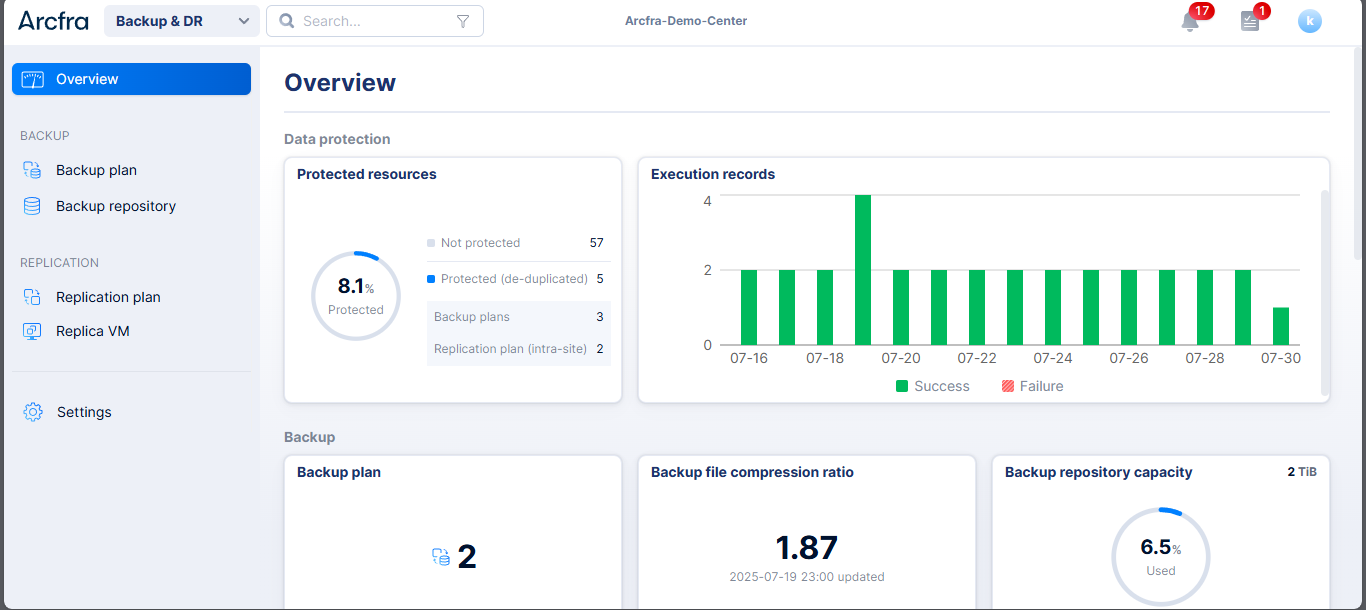
- Click Replication plan → Createa Replication Plan.
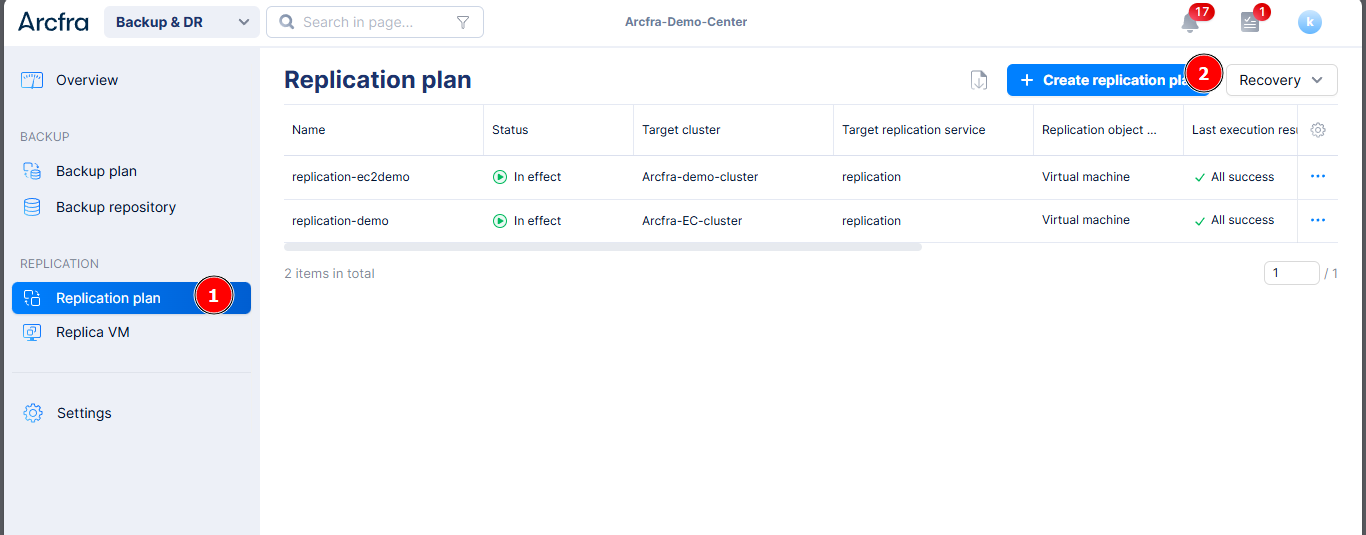
- On Pop Up window, fill out the information needed:
- New Replication plan created.
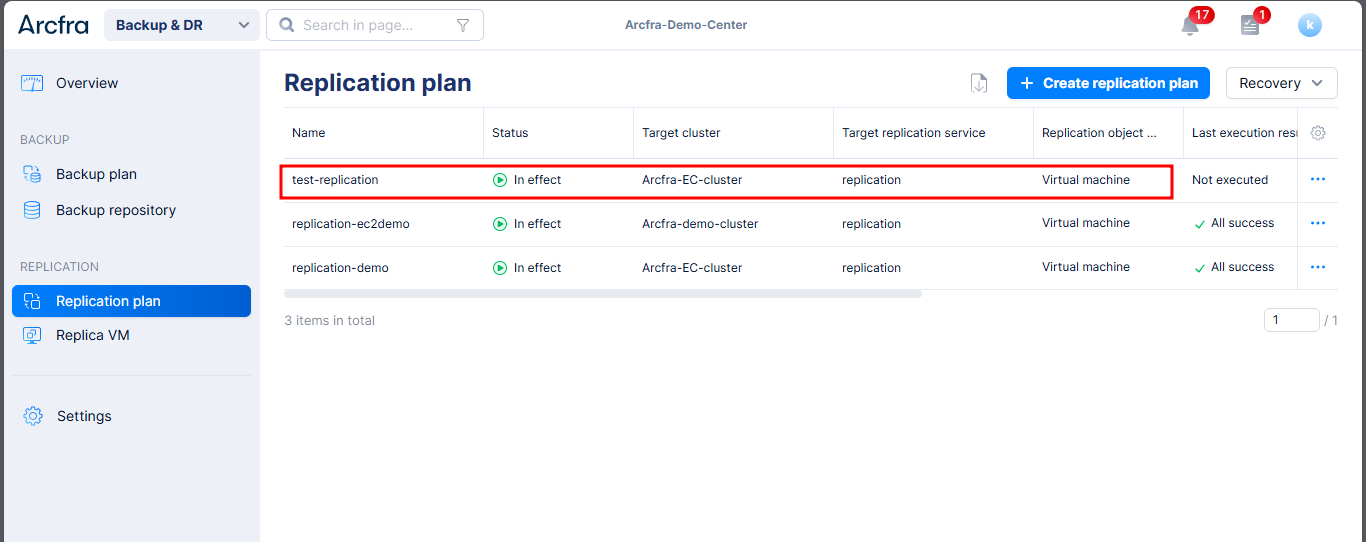
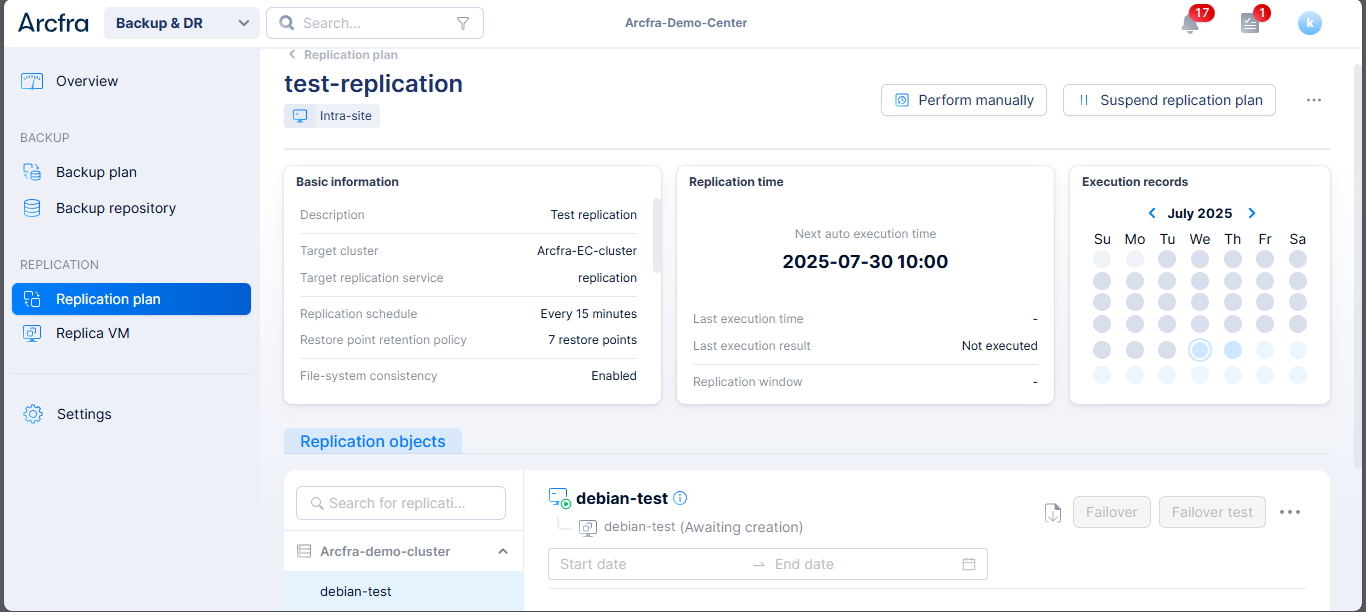
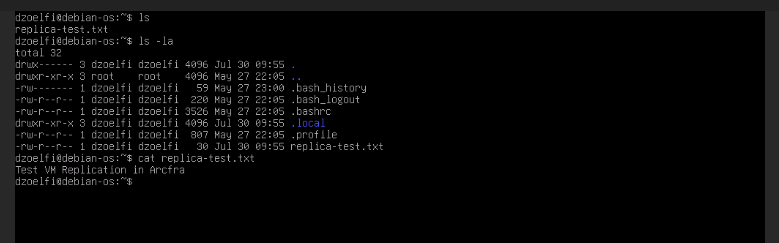
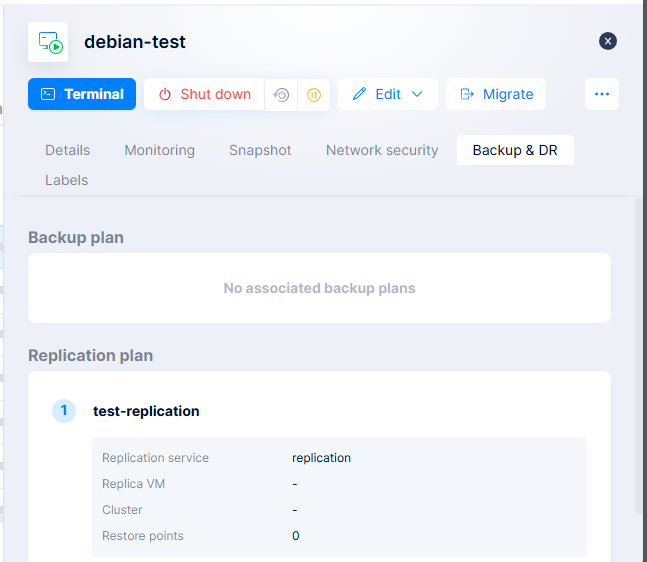
- Click the plan and Perform Manually.
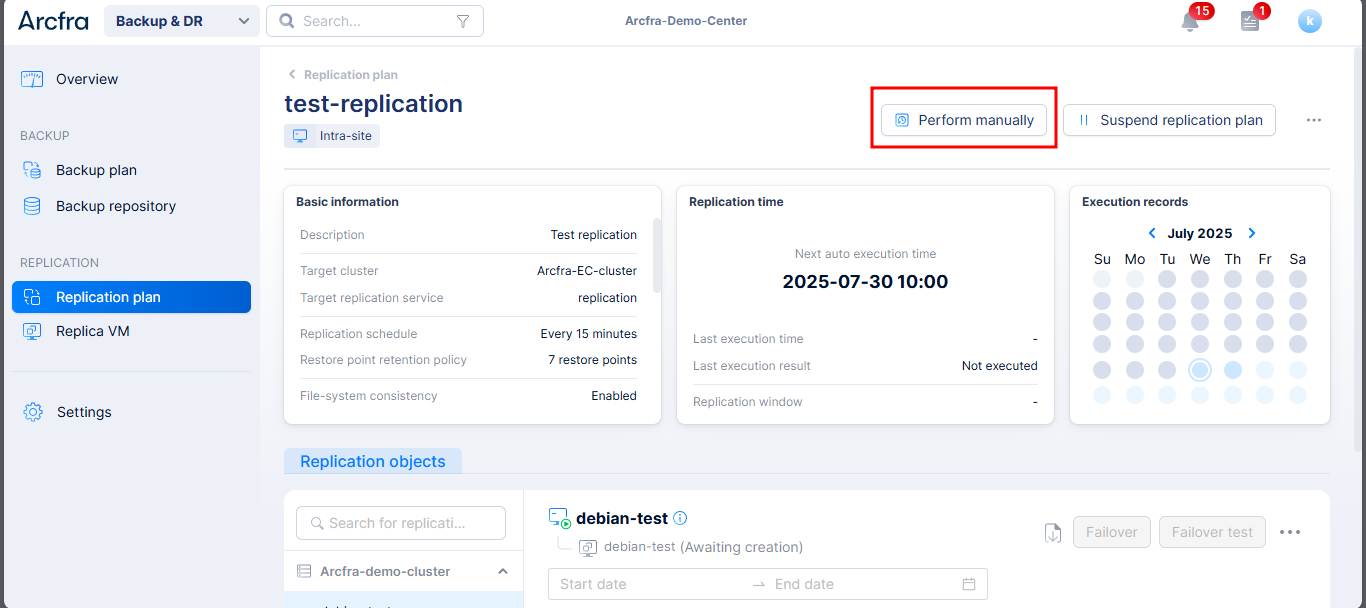
- Wait until the Replication process success
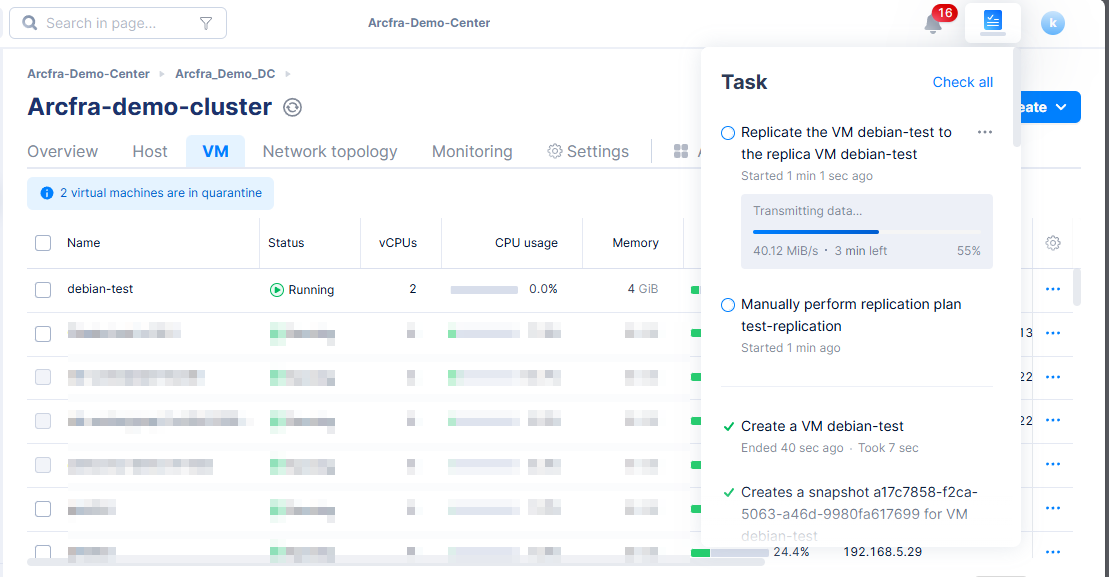
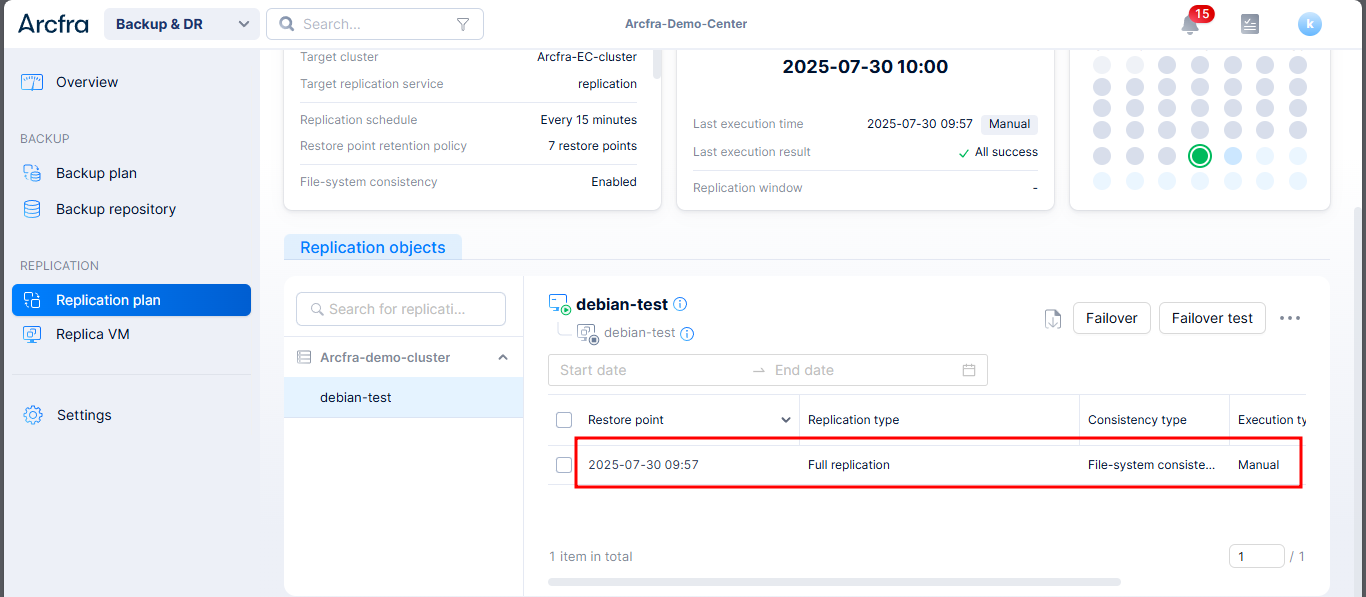
🔁 Arcfra uses block-level incremental sync for efficiency.
🚨 Failover and Failback Process
If the primary VM or host becomes unavailable, you can initiate failover from the web interface.
🔹 Manual Failover
- Go to Replication → Replication Plan.
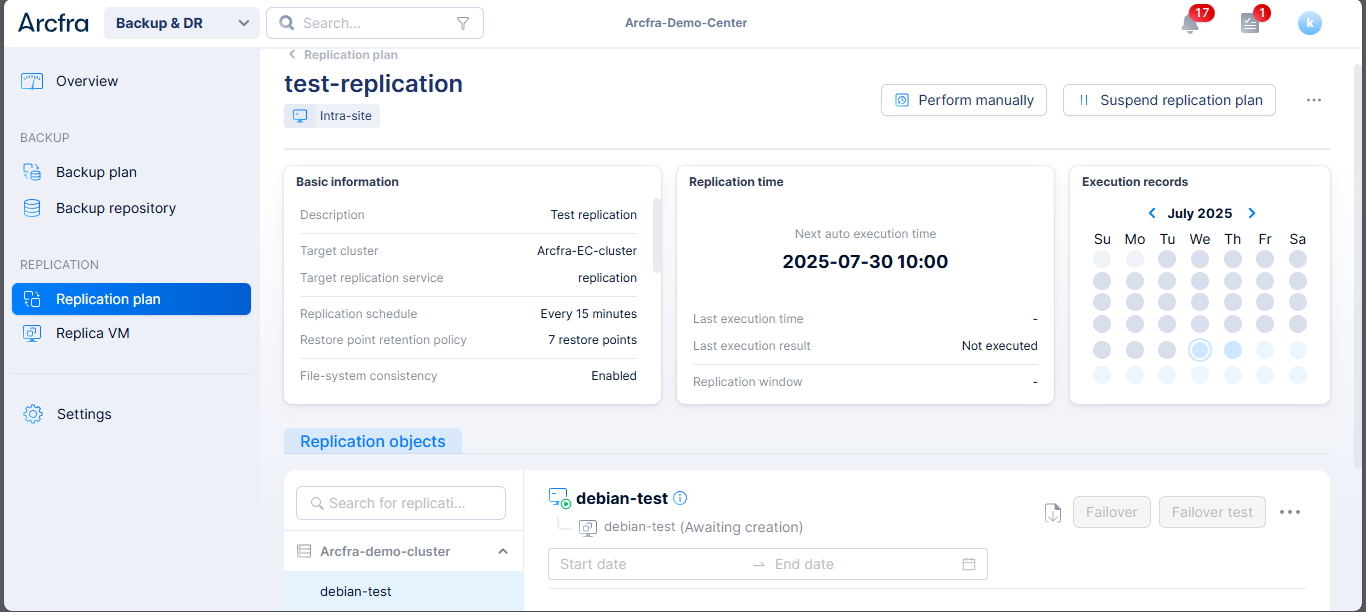
- Scroll down to Replication Object Menu
- Click Failover.
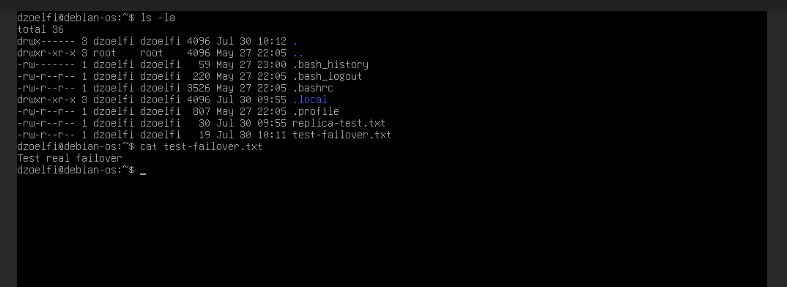
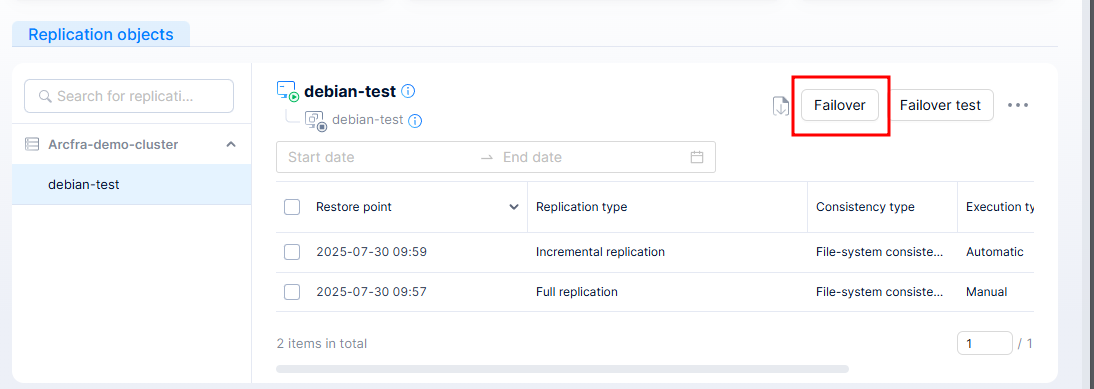
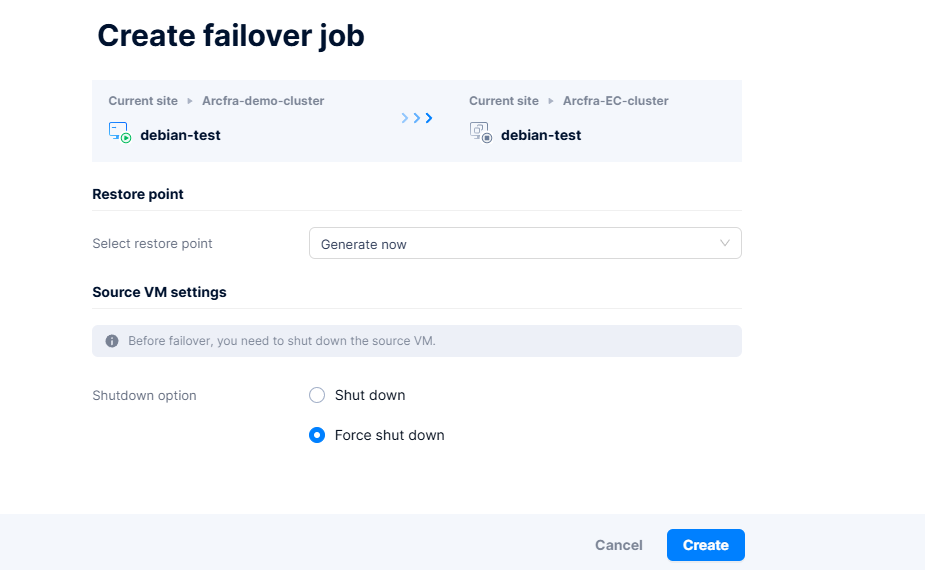
- Wait until New VM Created on target Cluster
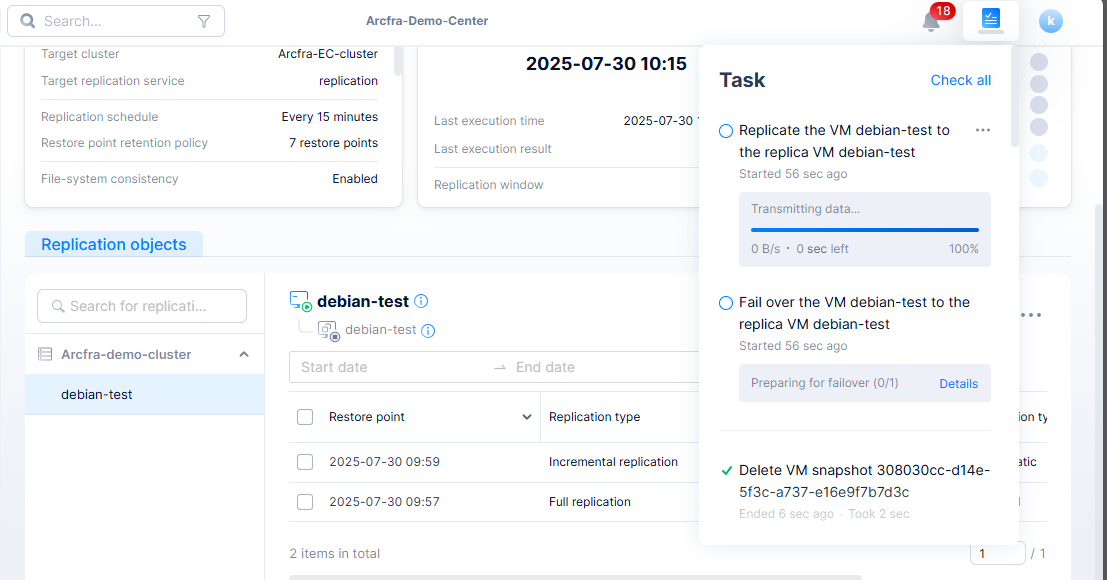
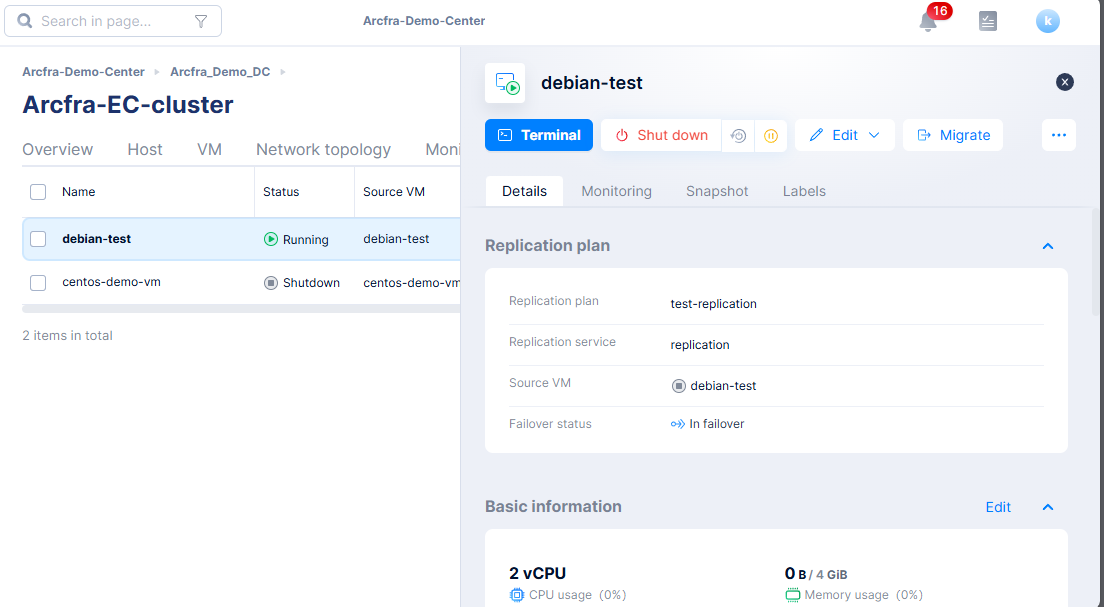
- Check data on New VM
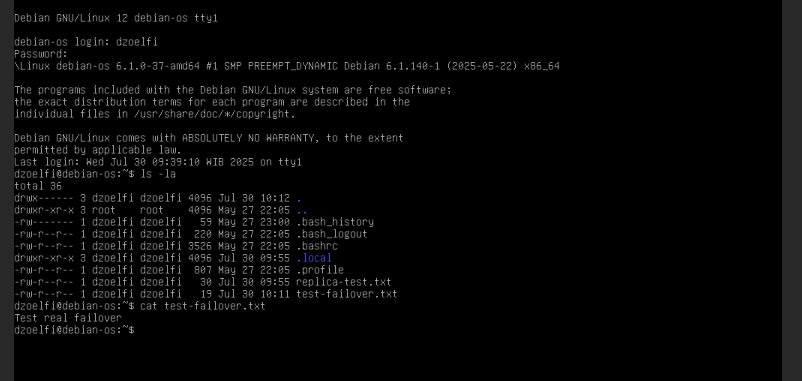
This boots the replicated VM as the active production instance.
🔹 Failback (Return to Primary Site)
Once the original VM or site is restored:
- On Replication plan → Replication Object → Recovery → Failback.
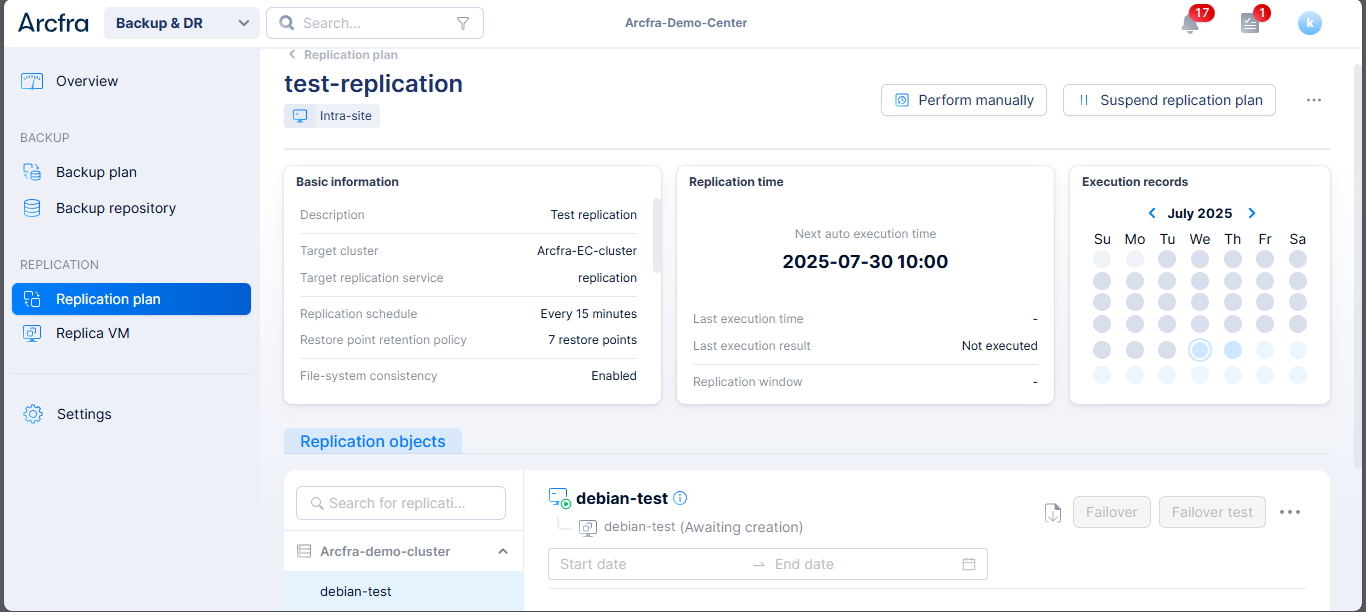
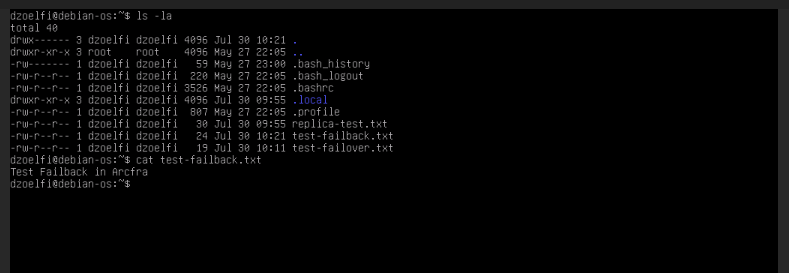
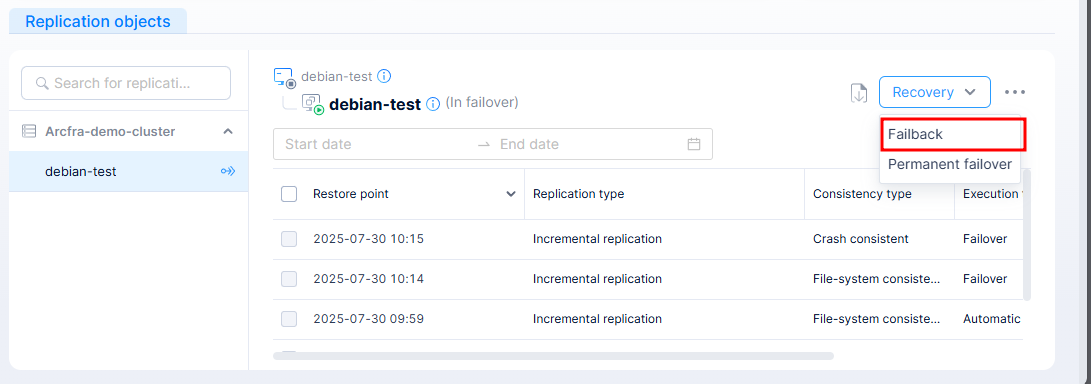
- Create Failback Job
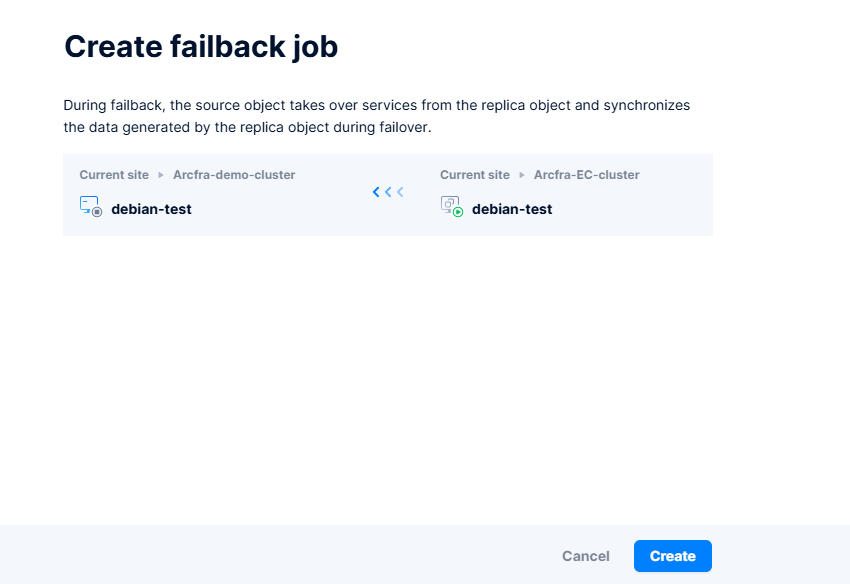
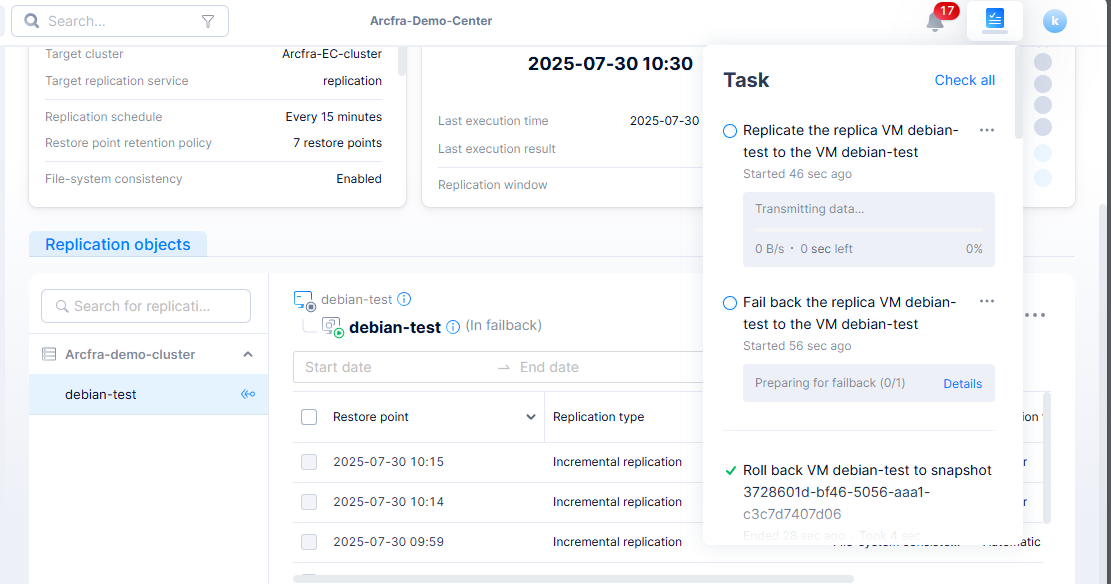
- Source VM will be UP and data already synchronized
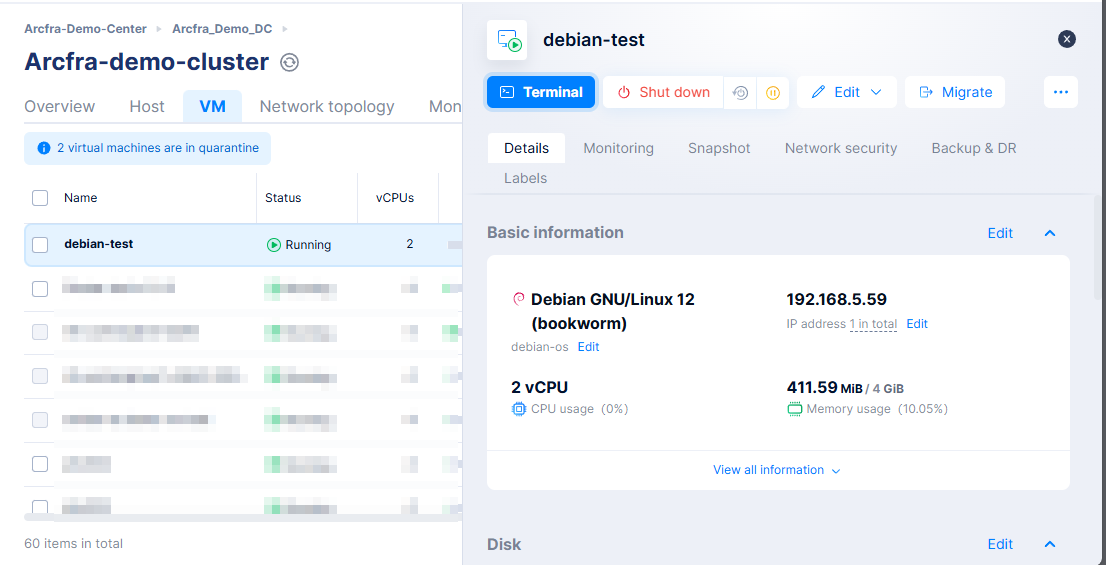
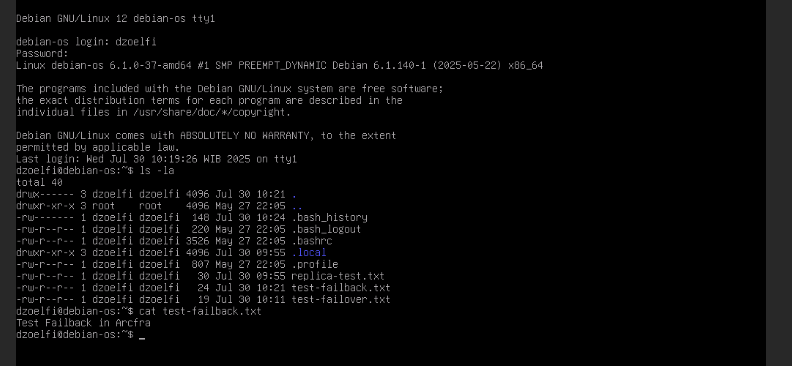
⚠️ During failback, verify data consistency before resuming production use.
💡 Best Practices for Replication
- Use dedicated storage or bandwidth for replication traffic.
- Avoid overlapping IP addresses between sites.
- Combine replication with snapshot or backup for layered protection.
- Test failover regularly to ensure your DR plan works.
✅ Final Thoughts
VM replication in Arcfra is a powerful feature that ensures availability and minimizes downtime. Whether you’re protecting a database, web server, or business application, replication lets you build a resilient cloud infrastructure without needing external tools.
📧 Questions or demo requests? Contact: info@kreasismart.id
🌐 Learn more: https://kreasismart.id/enterprise-cloud-platform