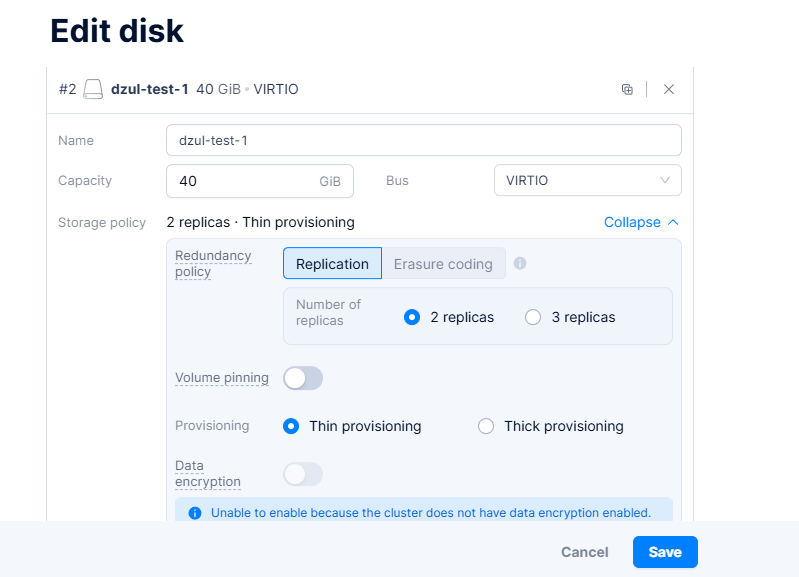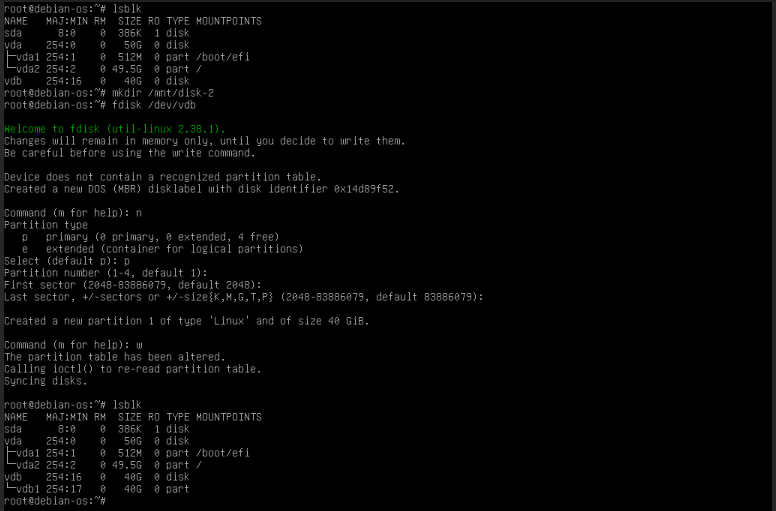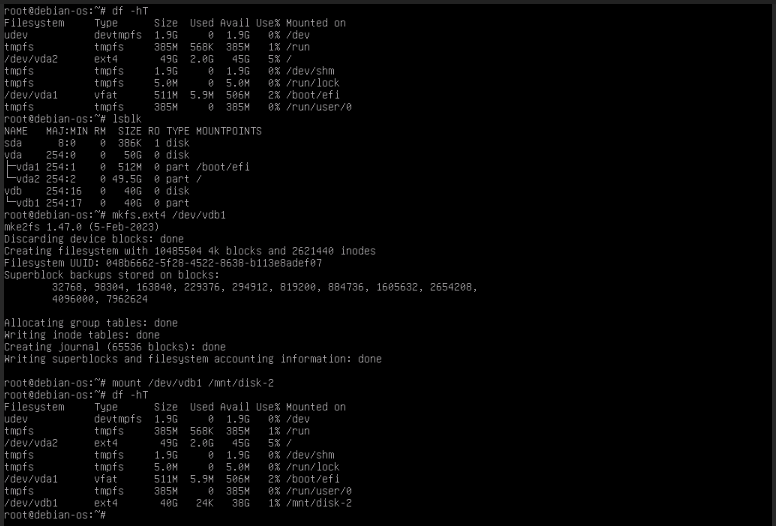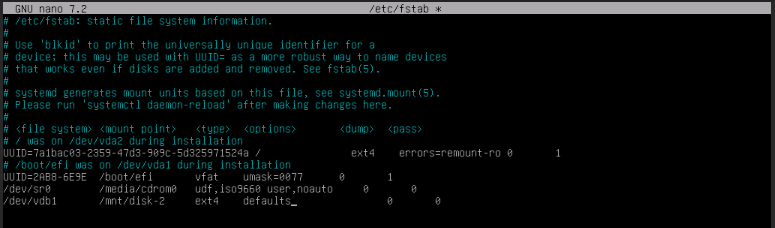Managing VM Storage in Arcfra; Resize and Add New Disks
💾 Managing VM Storage in Arcfra: Resize and Add New Disks
In dynamic enterprise environments, disk capacity requirements often change. Whether you’re responding to application growth or testing needs, Arcfra Enterprise Cloud Platform makes it easy to resize existing disks or attach new ones to virtual machines.
This article covers two essential operations:
- Resizing an existing disk
- Adding a new virtual disk
🔄 1. Resizing an Existing Disk
Resizing a VM’s primary disk is useful when you need to expand an operating system partition or increase capacity for data volumes.
🔹 Steps:
- Login to the Arcfra dashboard.
- Navigate to Cluster → VM → Your VM → Disk tab.
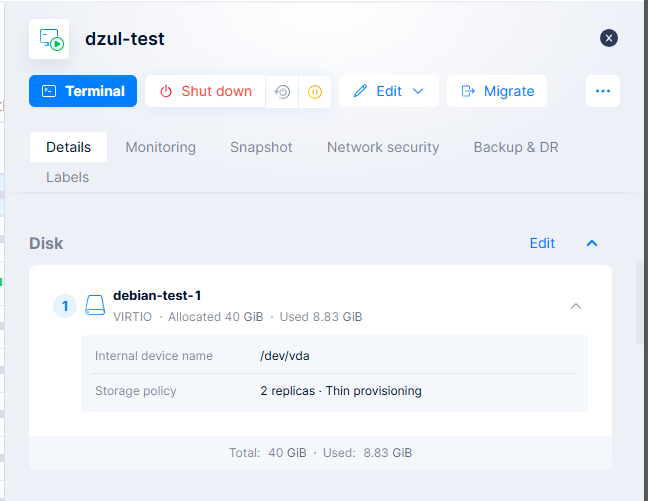
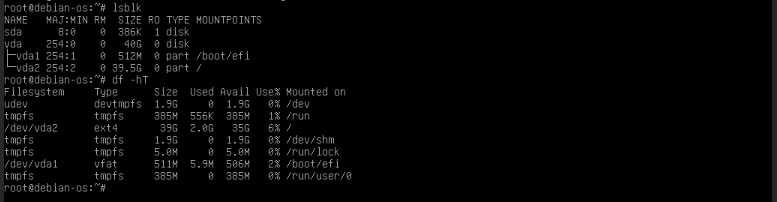
- Locate the disk you want to resize (typically
disk0orvda) and click Edit. - Enter the new disk size (e.g., increase from 40 GB to 50 GB).
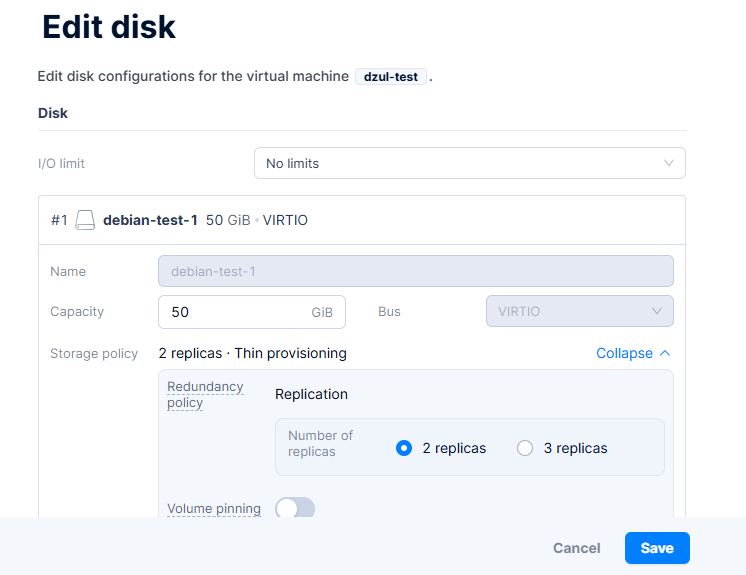
- Click Save — the new disk size will be reflected.
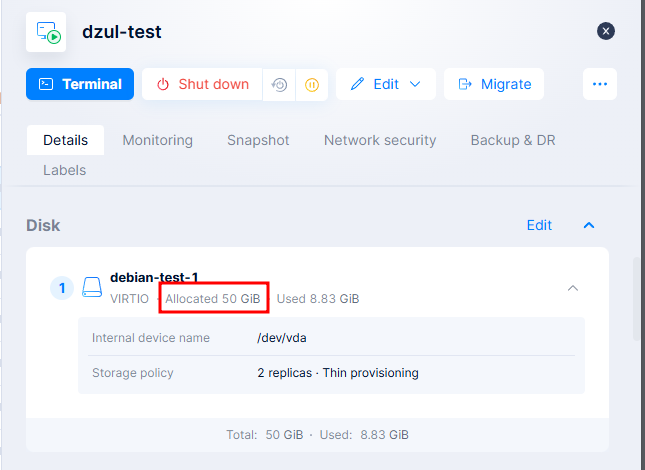
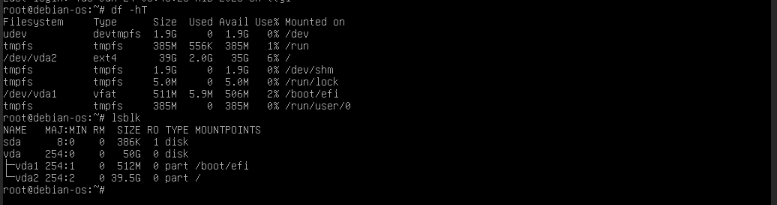
⚠️ Important: If the VM is running, you may need to reboot it to detect the new size.
🧰 Inside the VM
- On Linux, use tools like
lsblk,parted,growpart,resize2fs, orxfs_growfsto extend the partition and filesystem. - On Windows, use Disk Management or
diskpart.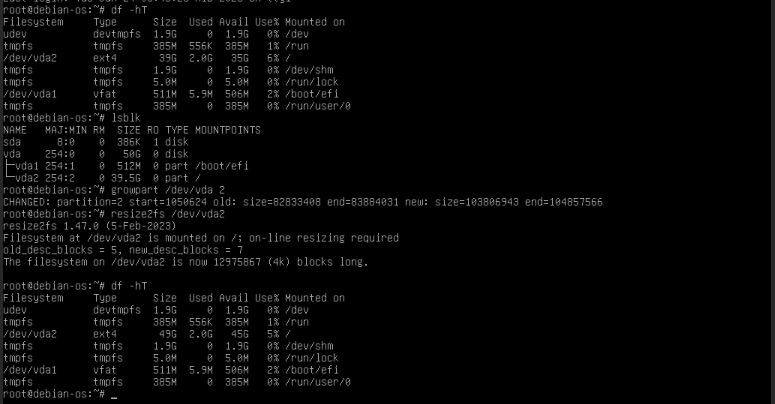
➕ 2. Adding a New Virtual Disk
Adding a new virtual disk is ideal for separating OS and data, or attaching temporary work volumes.
🔹 Steps:
- Navigate to Cluster → VM → Your VM → Disk tab.
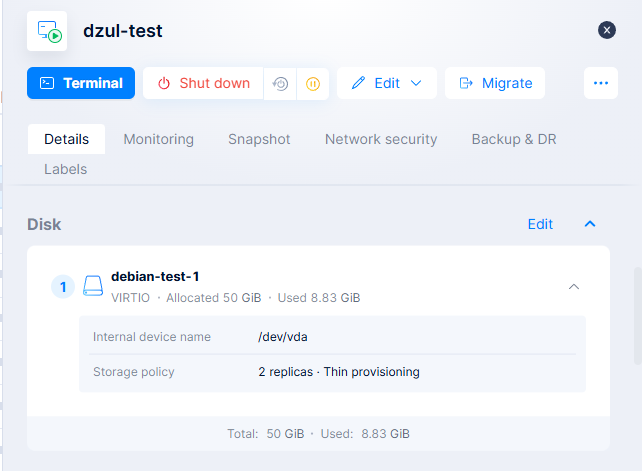
- Click Create Virtual Volume.
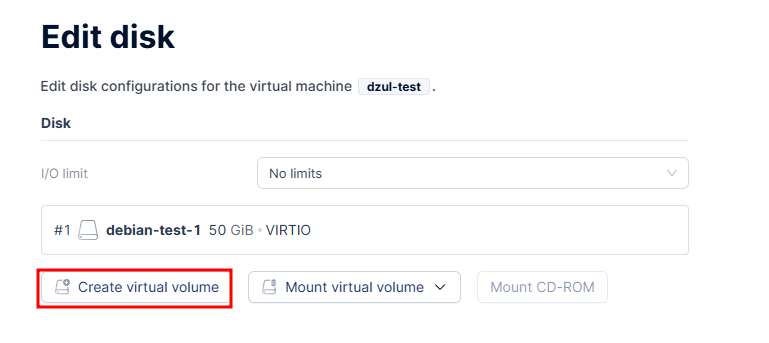
- Define the disk parameters:
- Click Save. The disk will be attached immediately if the VM supports hot-add.
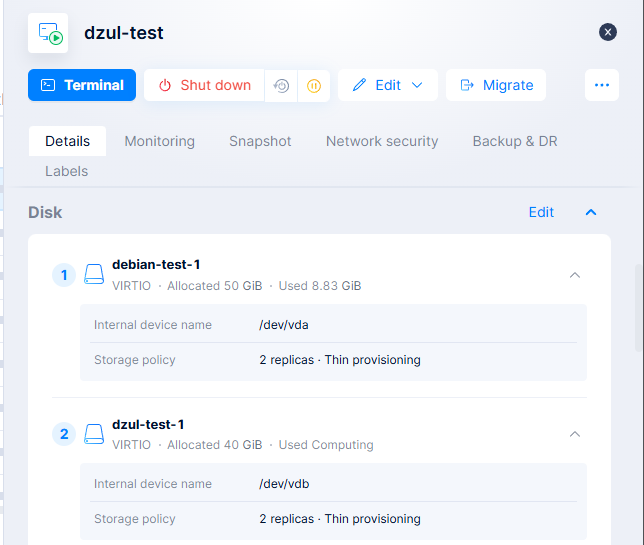
🧰 Inside the VM
- On Linux, use
lsblk,fdisk,mkfs.ext4, andmountto format and mount the new disk. - On Windows, initialize and format the disk in Disk Management.
💡 Pro Tip: Arcfra supports hot-plugging for many configurations, so you may not need to reboot after adding a new disk.
📊 Monitor Storage Usage
After modifying storage:
- Use Arcfra’s VM Monitor tab to track storage IOPS and latency.
- You can detach or delete non-system disks from the same UI tab as needed.
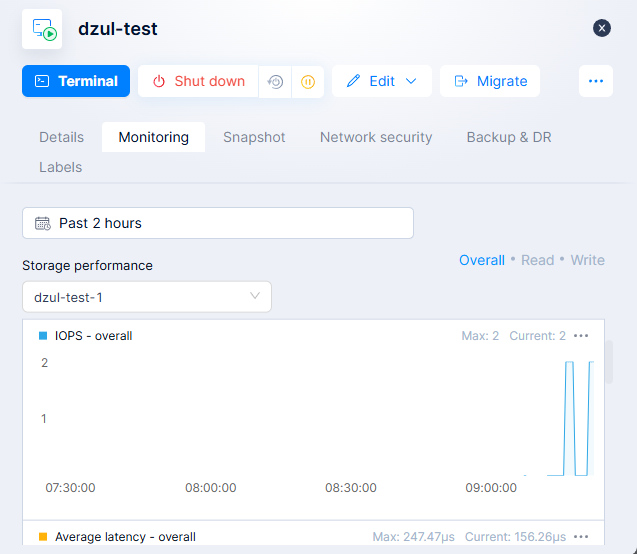
✅ Final Thoughts
Whether you’re scaling up your system disk or attaching new data volumes, Arcfra makes storage management simple and powerful. These actions can be performed quickly through its user-friendly web interface — keeping your workloads flexible and responsive to change.
Stay tuned for the next article: Backup & Snapshot Strategies in Arcfra.
📧 Have questions or need help? Contact: info@kreasismart.id
🌐 Learn more: https://kreasismart.id/enterprise-cloud-platform