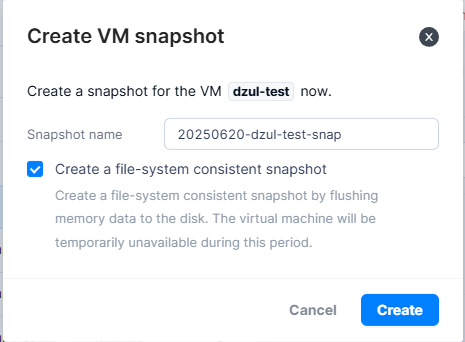Managing VM Snapshots in Arcfra
📸 Snapshot Management in Arcfra: Capture, Revert, and Clone with Confidence
Snapshots are a vital tool in VM lifecycle management. Whether you’re upgrading software, applying patches, or testing configurations, Arcfra Enterprise Cloud Platform allows you to take snapshots of your VM in seconds — giving you a reliable rollback point if something goes wrong.
This article covers:
- 📍 What are Snapshots?
- 🚀 Creating Snapshots in Arcfra
- 🔁 Reverting to a Snapshot
- 🧬 Cloning a VM from a Snapshot
📍 What are Snapshots?
A snapshot is a point-in-time copy of a virtual machine’s disk state and memory (optional). Snapshots are ideal for:
- System upgrades or patch testing
- Application deployment testing
- Taking backups before risky changes
⚠️ Snapshots are not a replacement for full backups, but a fast, short-term rollback mechanism.
🚀 Creating Snapshots in Arcfra
🔹 Steps:
- Navigate to VM → Your VM.
- Go to the Snapshots tab.

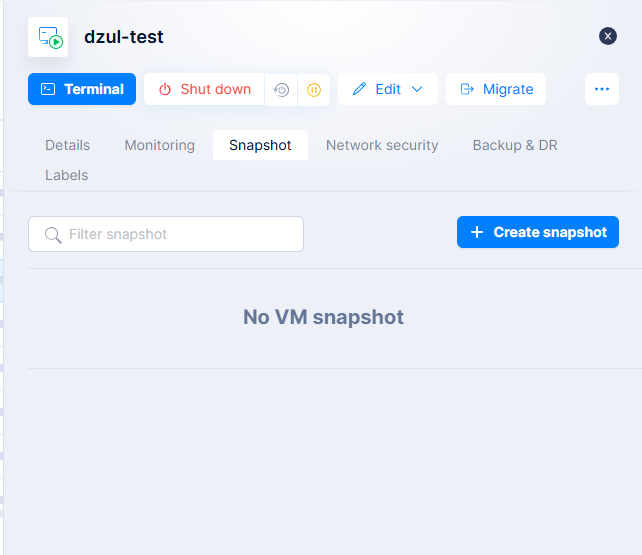
- Click Create Snapshot.
- Fill in:
- Click Create — Arcfra will process and confirm when complete.
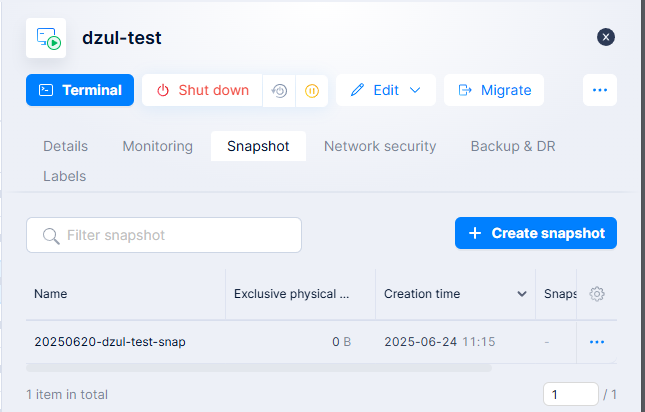
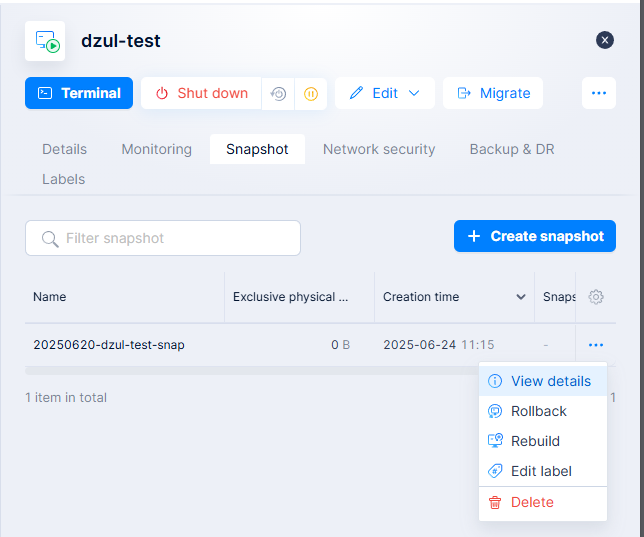
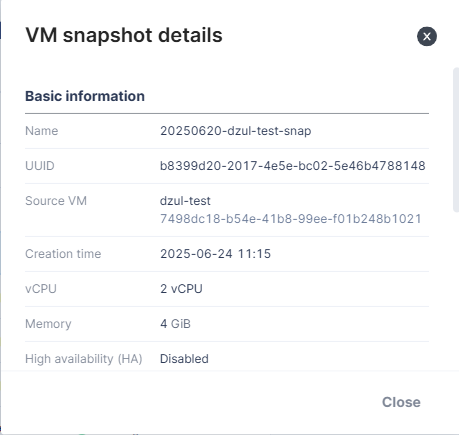
💡 Tip: Use meaningful names like
pre-update-june15for easier tracking.
🔁 Reverting to a Snapshot
When something goes wrong, snapshots let you instantly roll back.
🔹 Steps:
- Make sure Shutdown VM First.
- Go to VM → Snapshots tab.
- Choose the snapshot you want to revert to.
- Click Rollback Snapshot.
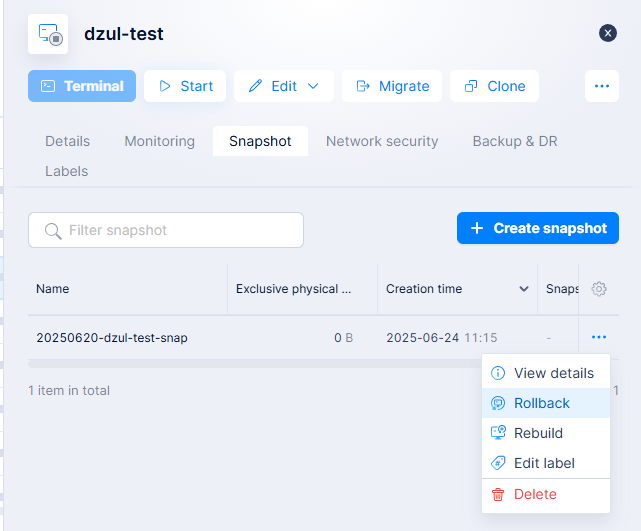
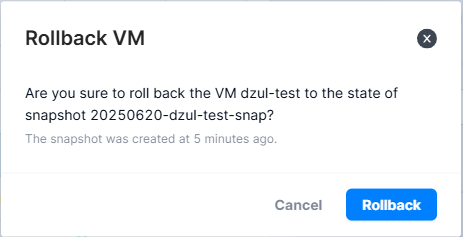
- Confirm the operation — the VM will be restored to that exact state.

⚠️ Reverting discards any changes made after the snapshot.
🧬 Cloning from a Snapshot
You can also clone a VM from an existing snapshot — useful for testing scenarios without affecting production.
🔹 Steps:
- From Snapshot tab, select a snapshot.
- Click Rebuild.
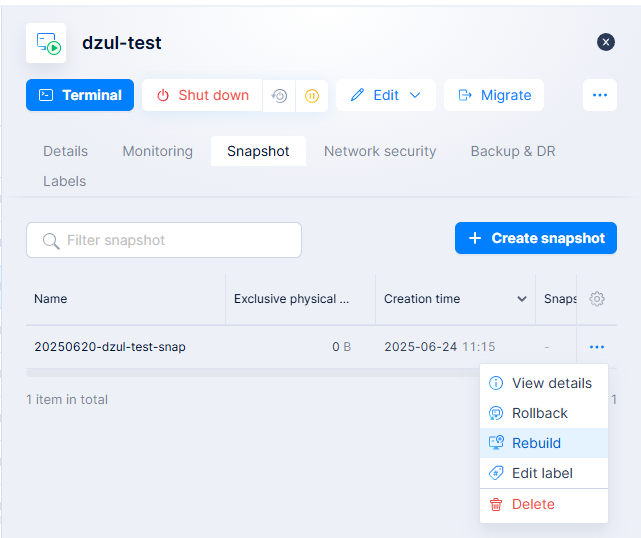
- Provide a new VM name and storage/network config.
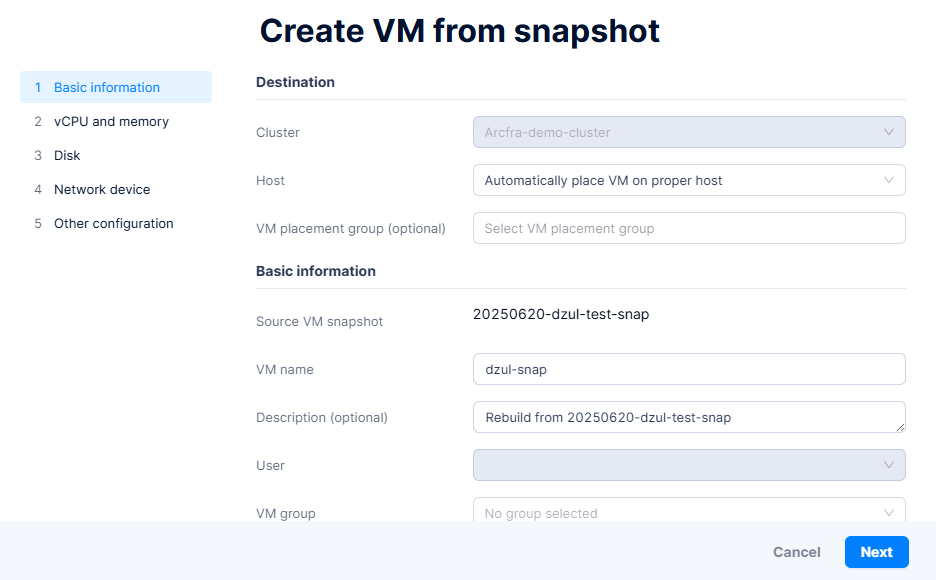
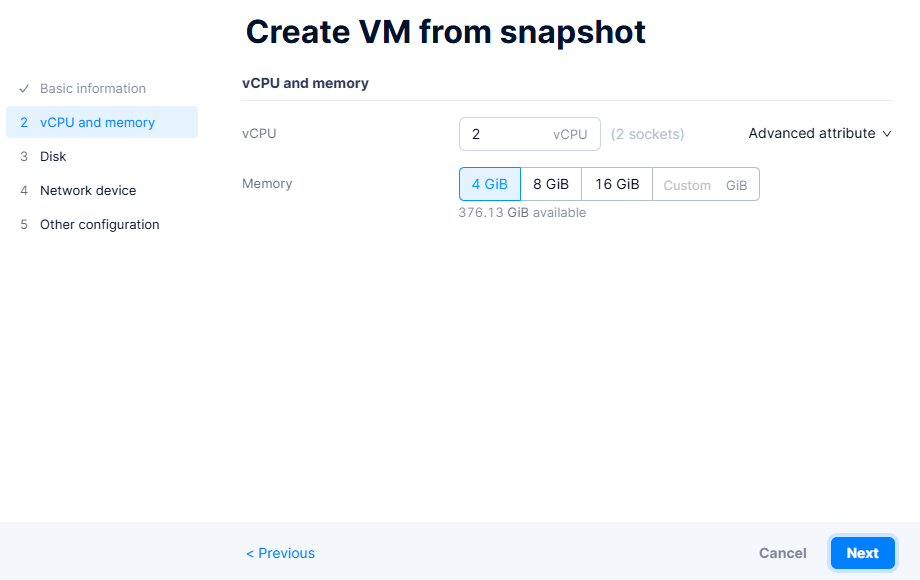
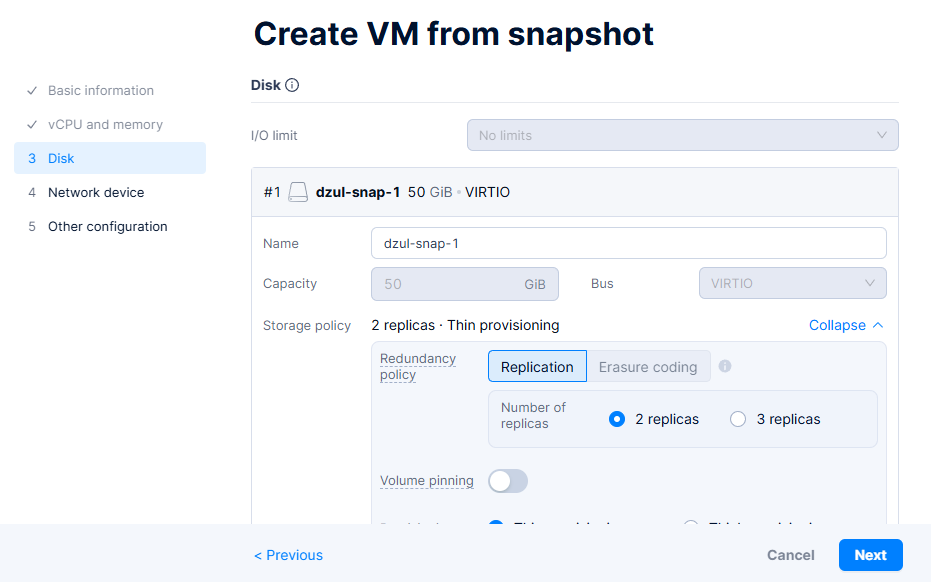
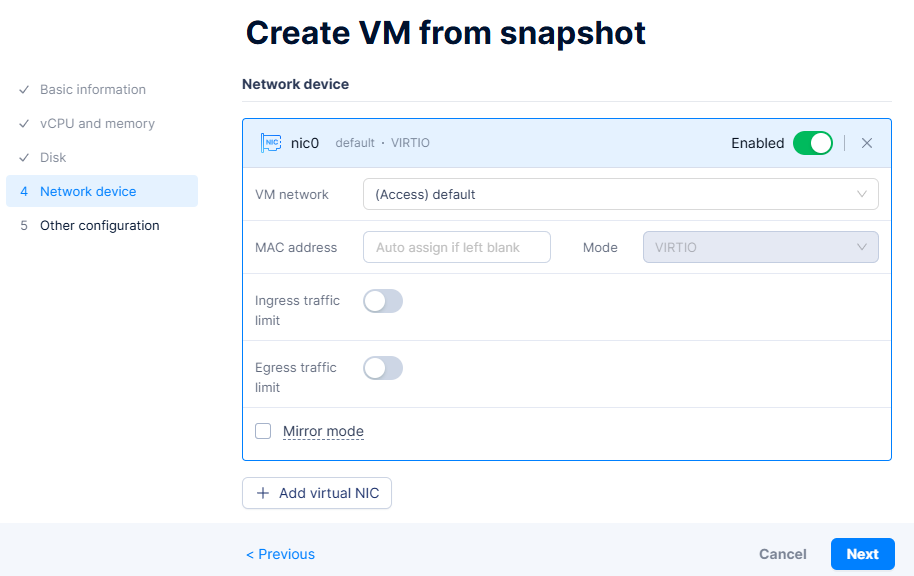
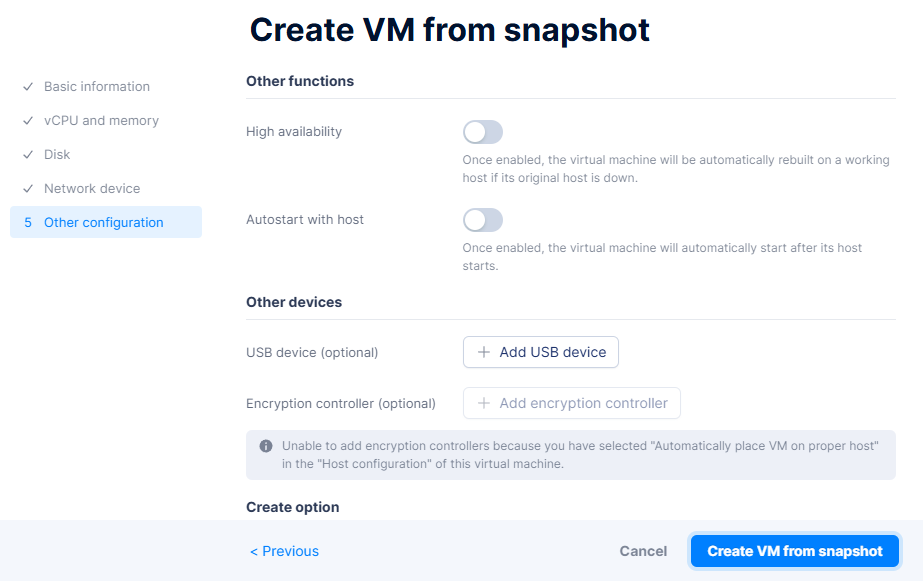
- Click Create VM from Snapshot — Arcfra will provision a new VM from the selected state.


✅ Final Thoughts
Snapshots in Arcfra provide a reliable way to safeguard against mistakes, accelerate testing, and simplify system rollbacks. By combining speed, stability, and ease of use, snapshot management becomes an essential part of daily virtual infrastructure operations.
Coming up next: Managing Backups and Replication in Arcfra for Disaster Recovery.
📧 Have questions or want a demo? Contact: info@kreasismart.id
🌐 Learn more: https://kreasismart.id/enterprise-cloud-platform