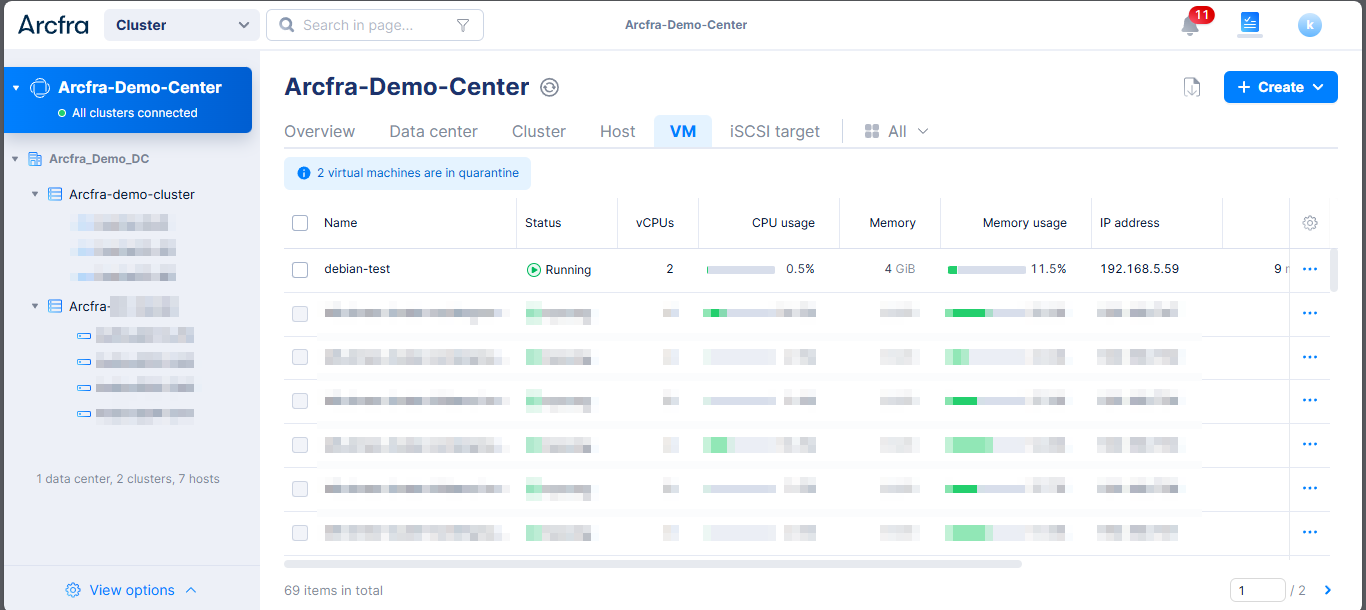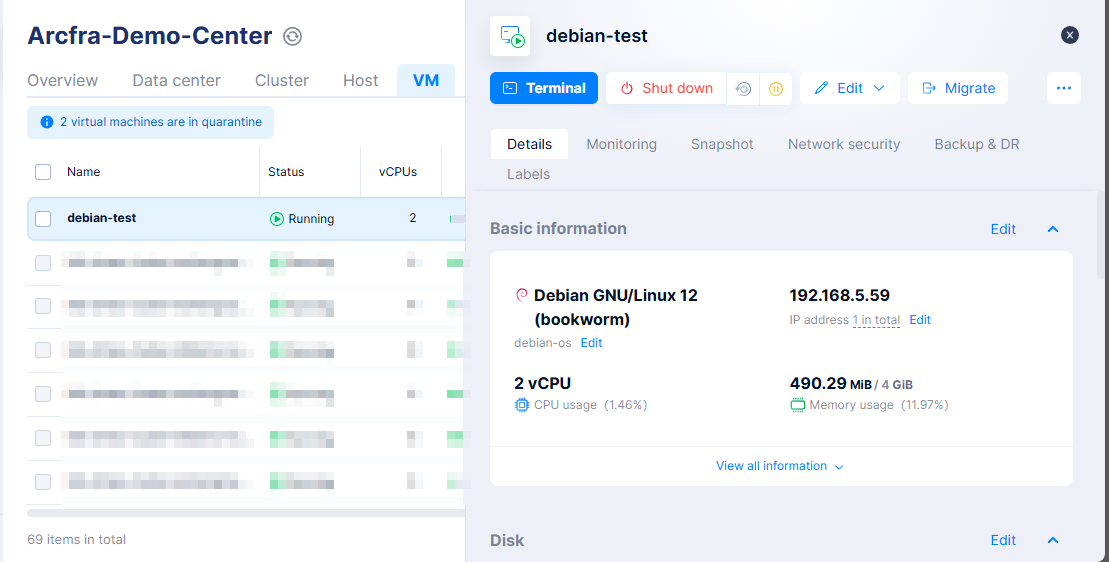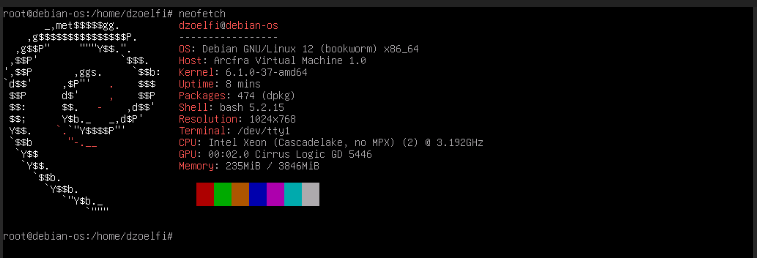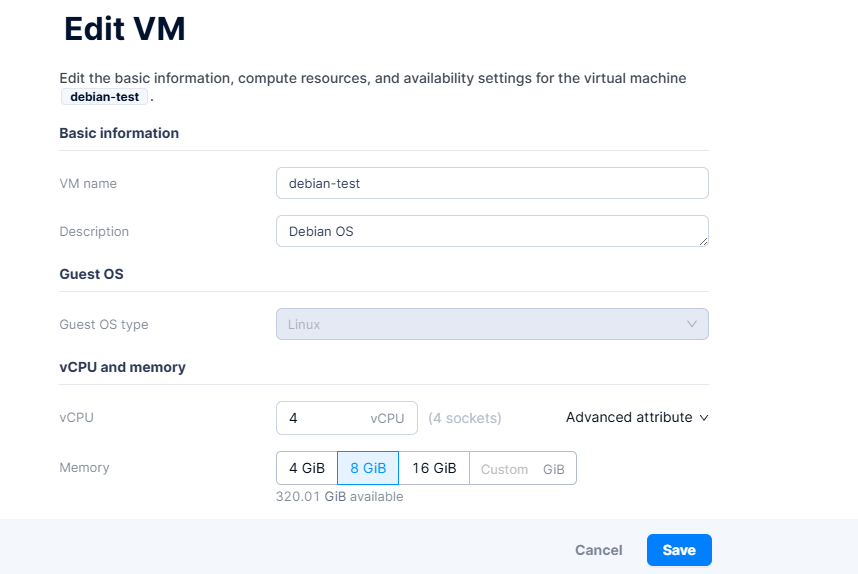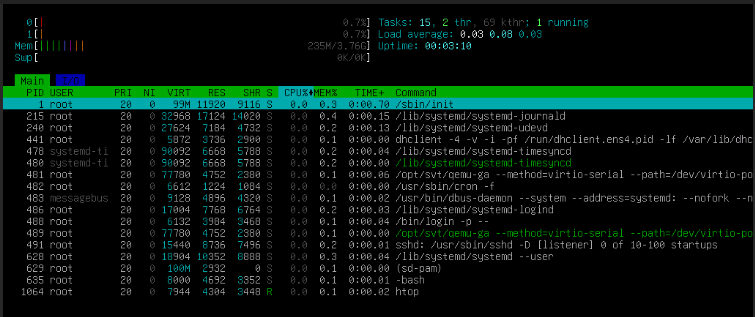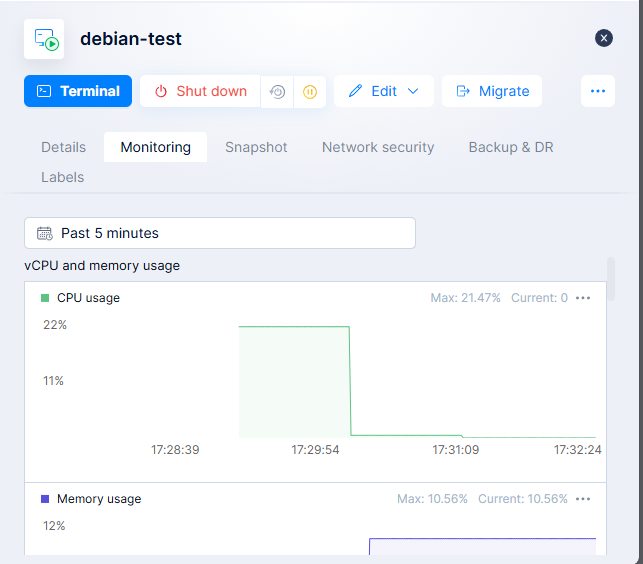How to Upgrade and Downgrade CPU/Memory in Arcfra
⚙️ Managing VM Resources: CPU and Memory Scaling in Arcfra
Resource scaling is a common task in daily infrastructure operations — whether you’re boosting performance for a production workload or downsizing to free up capacity. Arcfra Enterprise Cloud Platform provides an intuitive and powerful way to upgrade or downgrade CPU and memory allocations on running virtual machines (VMs).
In this article, we’ll go through:
- How to upgrade CPU and memory for a VM
- How to downgrade resources safely
- What to consider when resizing a VM (live or offline)
📈 1. Upgrading CPU and Memory for a VM
Upgrading is typically done when your application needs more compute power or memory to handle growing workloads.
🔹 Steps:
- Login to the Arcfra dashboard.
-
Click Edit → Edit Basic Information or select the Edit icon on Basic Information menu.
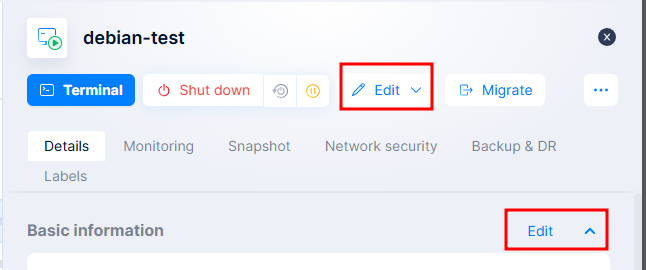
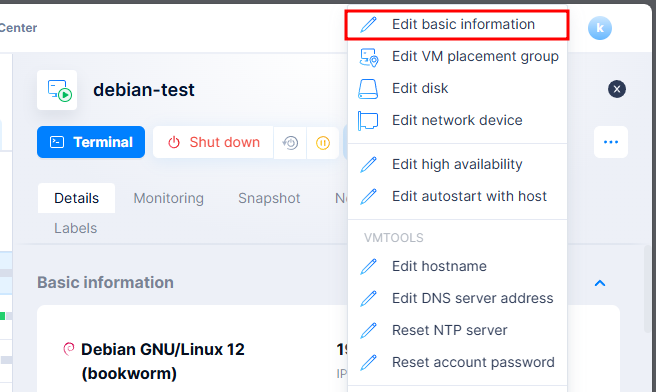
- Adjust the values:
- Click Save to apply the change.
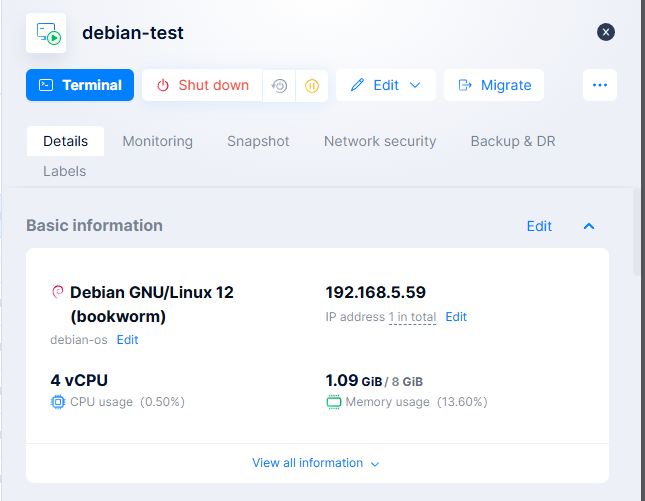
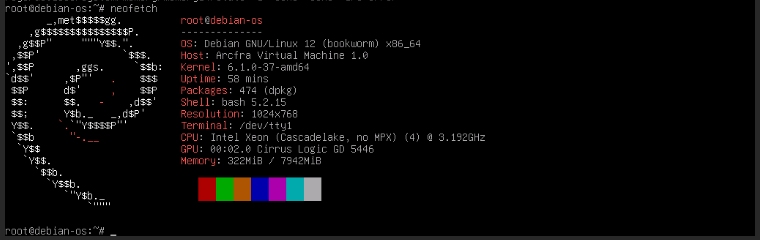
🟢 Live resize is supported for many Linux distros and some Windows versions. For critical systems, always schedule a maintenance window.
Note : If your CPU /Memory not changed after upgrade, please run this command to trigger the upgrade
find /sys/devices/system/cpu/ -type f -name "online" -exec sh -c 'echo "1" > "$0"' {} \;dmesg | grep -i "hotplug"find /sys/devices/system/memory/ -type f -name "state" -exec sh -c 'echo online > "$1"' _ {} \;grep -H . /sys/devices/system/memory/memory*/statels /sys/devices/system/memory/
📉 2. Downgrading CPU and Memory
If a VM is underutilized, downgrading helps reclaim resources for the cluster.
🔹 Steps:
- Shutdown the VM first before downgrade.
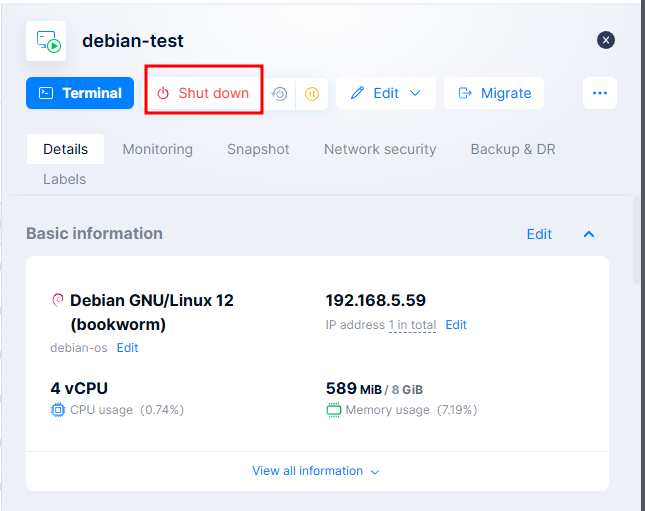
- Click Edit on Basic Information menu.
- Reduce the number of vCPUs and RAM as needed.
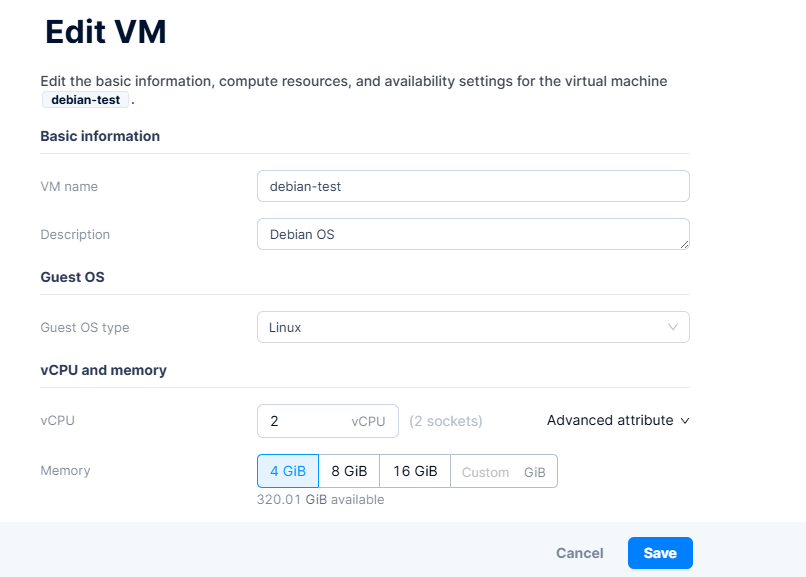
- Click Save to apply changes.
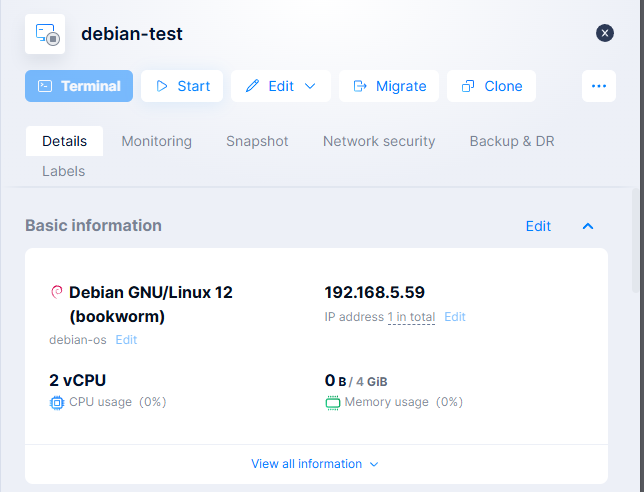
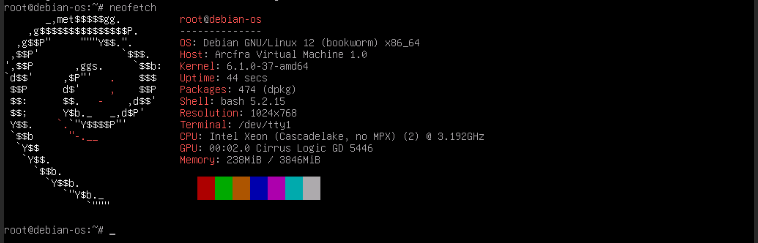
⚠️ Downgrading memory while a system is running is usually not supported. Always power off the VM before reducing RAM.
🔍 Considerations Before Resizing
- Operating System Compatibility: Ensure the guest OS supports CPU hot-add and memory resizing.
- Application Awareness: Some applications may require manual tuning after adding/removing CPU/RAM.
- Cluster Capacity: Ensure the host has available physical resources to accommodate the changes.
📊 Monitoring After Resize
Post-upgrade, monitor the VM to ensure it’s operating optimally:
✅ Final Thoughts
With Arcfra, adjusting CPU and memory allocations is fast and straightforward — whether you’re scaling up for growth or right-sizing for efficiency. These features empower system administrators to respond to changing workloads without long provisioning delays or excessive downtime.
Stay tuned for the next guide on attaching and resizing virtual disks in Arcfra!
📧 Have questions or need a demo? Contact: info@kreasismart.id
🌐 Learn more: https://kreasismart.id/enterprise-cloud-platform